VMware Workstation 16 is a powerful virtualization solution that allows users to run multiple operating systems on a single computer. It provides a versatile and reliable platform for testing software, developing applications, and even running different operating systems simultaneously. Whether you’re a developer, system administrator, or simply someone who wants to experiment with different operating systems, VMware Workstation 16 offers a comprehensive suite of features to meet your needs.
Table of Contents
From creating and managing virtual machines to configuring networking and optimizing performance, VMware Workstation 16 provides a user-friendly interface and a wide range of options for customizing your virtual environment. Its integration with other technologies, including VMware vSphere, makes it a valuable tool for both personal and professional use.
VMware Workstation 16 Overview
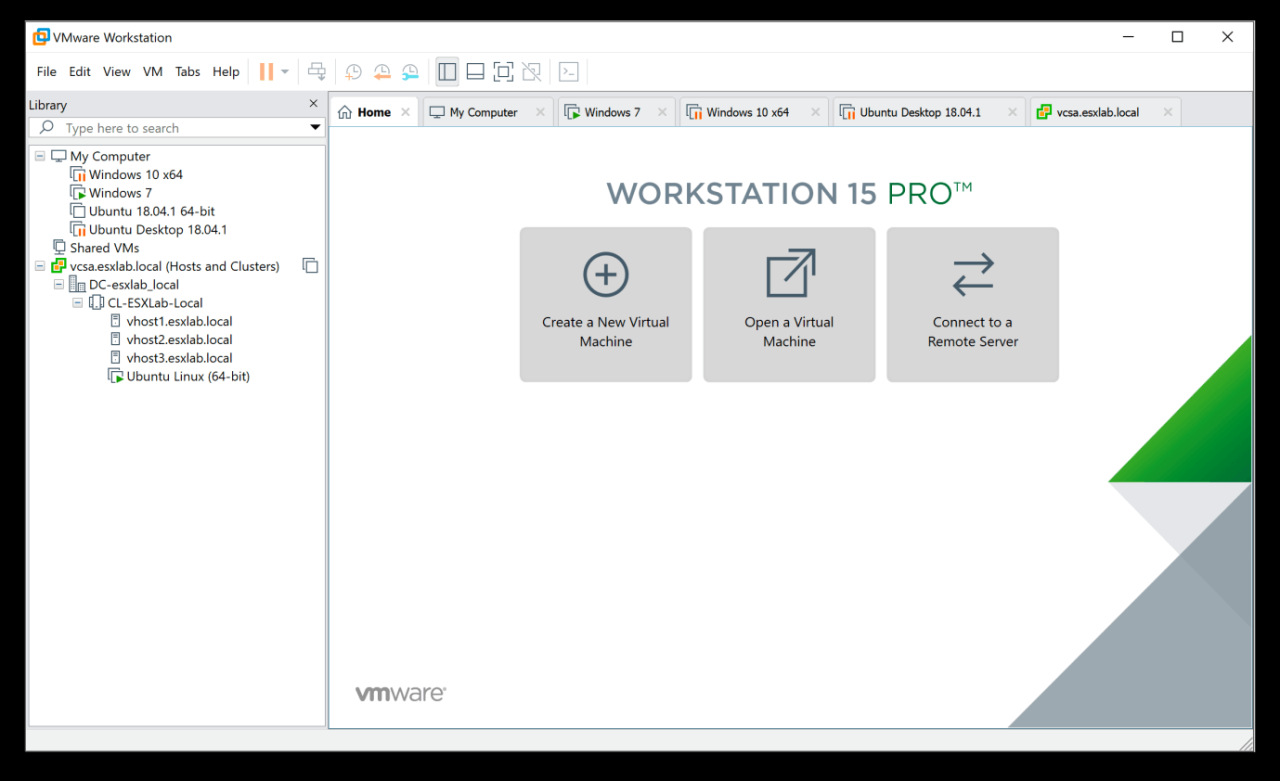
VMware Workstation 16 is a powerful virtualization software that allows users to run multiple operating systems simultaneously on a single physical computer. It is a popular choice for developers, system administrators, and anyone who needs to test different software environments or run multiple applications at once.
Key Features and Capabilities
VMware Workstation 16 offers a wide range of features and capabilities, including:
- Support for a wide range of operating systems, including Windows, Linux, macOS, and more.
- Advanced networking features, such as NAT, bridged networking, and custom network configurations.
- Powerful virtual machine management tools, including snapshotting, cloning, and live migration.
- Enhanced security features, such as password protection and encryption.
- Support for multiple virtual CPUs, virtual memory, and virtual hard drives.
- Integrated support for USB devices and other peripherals.
- Performance optimization features, such as hardware acceleration and optimized virtual disk formats.
Target Audience and Use Cases
VMware Workstation 16 is designed for a wide range of users, including:
- Developers who need to test their applications in different environments.
- System administrators who need to manage and troubleshoot virtual machines.
- Students and educators who need to learn about different operating systems and technologies.
- Home users who want to run multiple operating systems on their personal computers.
Benefits of Using VMware Workstation 16
There are several benefits to using VMware Workstation 16 over other virtualization solutions, including:
- Ease of use: VMware Workstation 16 is known for its user-friendly interface and intuitive design.
- Performance: VMware Workstation 16 is highly optimized for performance and can run virtual machines efficiently even on less powerful hardware.
- Features: VMware Workstation 16 offers a wide range of features and capabilities that are not available in other virtualization solutions.
- Support: VMware provides excellent support for VMware Workstation 16, including documentation, forums, and a dedicated support team.
Virtual Machine Performance: Vmware Workstation 16
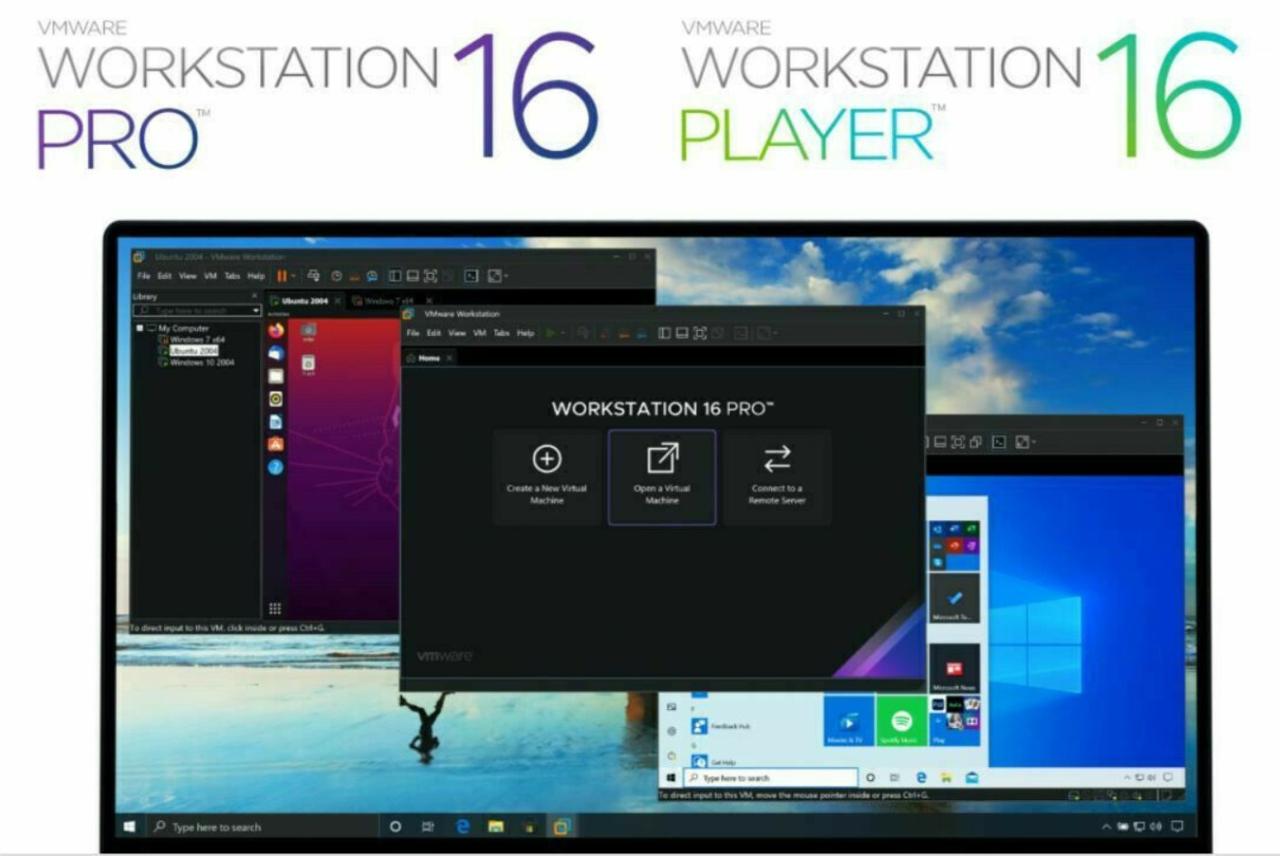
Virtual machine performance is crucial for a seamless user experience. VMware Workstation 16 provides various features and tools to optimize virtual machine performance. Factors such as the host machine’s resources, virtual machine configuration, and network settings can influence performance.
Factors Affecting Virtual Machine Performance
Understanding the factors that affect virtual machine performance is essential for identifying bottlenecks and implementing effective optimization strategies.
- Host Machine Resources: The host machine’s CPU, RAM, storage, and network bandwidth significantly impact virtual machine performance. Insufficient resources can lead to slow response times, application lag, and overall sluggish performance.
- Virtual Machine Configuration: The number of virtual CPUs, RAM allocated, and hard disk configuration directly affect virtual machine performance. Over-allocating resources can lead to contention and performance degradation. Conversely, under-allocating resources can result in insufficient performance.
- Network Settings: Network latency and bandwidth limitations can impact virtual machine performance, especially for applications that rely heavily on network connectivity.
- Guest Operating System: The guest operating system’s configuration, including its resource utilization and installed applications, can influence virtual machine performance.
- Virtual Machine Software: The version of VMware Workstation and the underlying hypervisor play a crucial role in virtual machine performance. Newer versions often include performance enhancements and bug fixes.
Optimizing Virtual Machine Performance, Vmware workstation 16
To achieve optimal virtual machine performance, consider the following recommendations.
- Allocate Sufficient Resources: Ensure the host machine has adequate CPU, RAM, and storage resources to support the virtual machines. Over-allocating resources can lead to contention and performance degradation, while under-allocating resources can result in insufficient performance.
- Optimize Virtual Machine Configuration: Configure the virtual machine with appropriate settings, such as the number of virtual CPUs, RAM allocation, and hard disk configuration. For example, if a virtual machine is running a CPU-intensive application, allocating more virtual CPUs can improve performance. Similarly, allocating more RAM can enhance performance for applications that require significant memory.
- Utilize Hardware Acceleration: VMware Workstation 16 leverages hardware acceleration technologies like Intel VT-x and AMD-V to enhance virtual machine performance. Hardware acceleration offloads tasks from the host CPU to the dedicated hardware, resulting in improved performance.
- Optimize Network Settings: Ensure the network connection between the host and guest machines is optimized for performance. Consider using a wired connection instead of Wi-Fi, and prioritize network traffic for virtual machines.
- Minimize Background Processes: Limit the number of applications and processes running on the host machine, especially those that consume significant resources. Closing unnecessary programs can free up resources for virtual machines.
- Use a Dedicated Storage Device: Allocate a dedicated storage device for virtual machine files. Using a high-performance SSD can significantly improve performance compared to traditional hard disk drives.
- Regularly Update VMware Workstation: Install the latest updates for VMware Workstation to benefit from performance enhancements and bug fixes.
Hardware Acceleration
Hardware acceleration, supported by technologies like Intel VT-x and AMD-V, significantly enhances virtual machine performance. Hardware acceleration offloads tasks from the host CPU to the dedicated hardware, resulting in faster execution and reduced CPU utilization. For example, hardware acceleration can improve virtual machine graphics performance, network throughput, and overall system responsiveness.
- Intel VT-x and AMD-V: These technologies enable the host CPU to virtualize hardware resources, allowing virtual machines to access hardware directly, bypassing the host operating system’s virtualization layer. This reduces overhead and improves performance.
Integration with Other Technologies
VMware Workstation 16 seamlessly integrates with other VMware technologies, enhancing its capabilities and expanding its applications. This integration fosters a comprehensive virtualized environment for various purposes, including testing, development, and cloud computing.
Integration with VMware vSphere
VMware Workstation 16 offers direct connectivity to VMware vSphere, enabling users to manage virtual machines (VMs) on a vSphere environment from within the Workstation interface. This integration streamlines VM management tasks, providing a unified platform for controlling both local and remote VMs.
- VMware vCenter Server Integration: Workstation 16 integrates with vCenter Server, providing a centralized management console for VMs on both local and remote vSphere environments. This integration enables users to manage VMs, monitor performance, and perform various administrative tasks from a single interface.
- Direct Connection to ESXi Hosts: Users can connect directly to ESXi hosts from Workstation 16, enabling them to deploy and manage VMs on remote vSphere infrastructure. This feature allows for seamless migration of VMs between local and remote environments.
- Shared Folders and Drag-and-Drop Functionality: Workstation 16 supports shared folders and drag-and-drop functionality between local and remote VMs. This enables easy sharing of files and data between VMs running on different platforms, facilitating collaboration and data transfer.
Outcome Summary
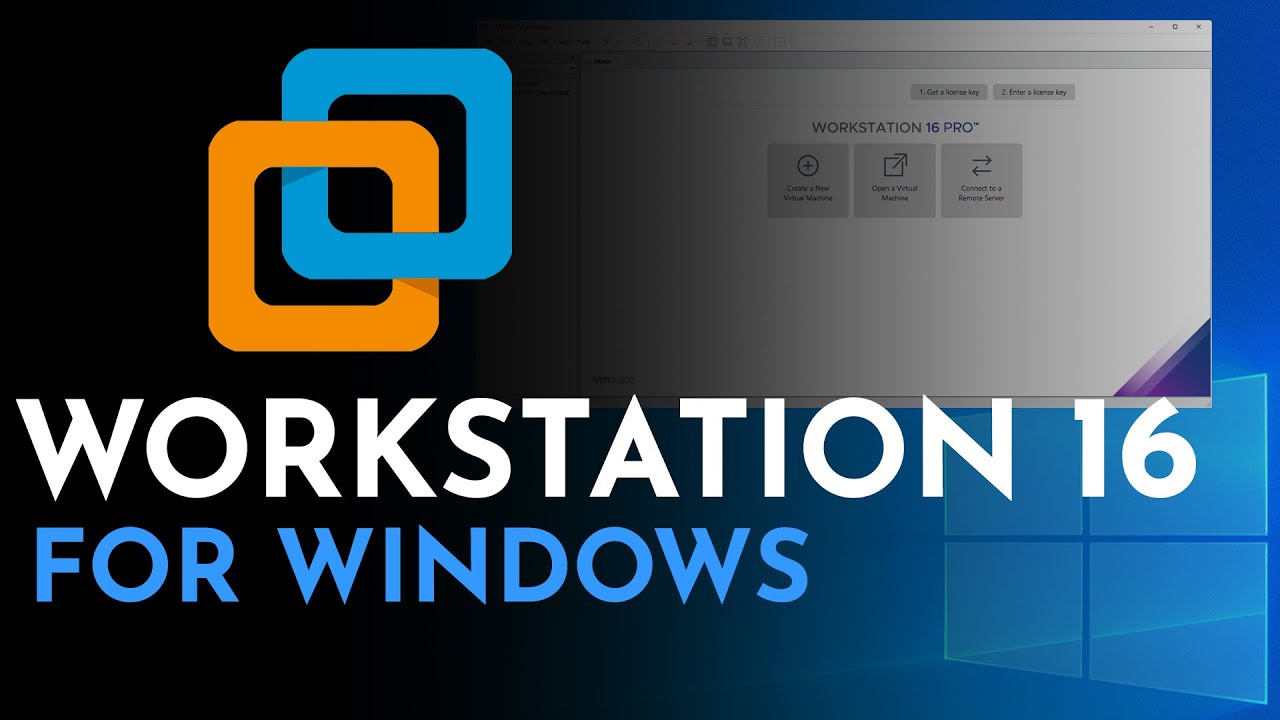
VMware Workstation 16 continues to evolve with new features and enhancements, making it a leading choice for virtualization solutions. Its versatility, performance, and security features make it a powerful tool for a wide range of users. Whether you’re a seasoned IT professional or just starting to explore the world of virtualization, VMware Workstation 16 provides a comprehensive and user-friendly platform for your needs.
VMware Workstation 16 is a powerful tool for virtualizing operating systems, but sometimes you need to work with audio files outside of the virtual machine. If you’re looking for a way to edit audio without installing complex software, consider using a free audio editor.
These online tools offer basic editing functions, perfect for simple tasks like trimming or merging audio clips. Once you’ve finished your edits, you can easily transfer the files back into your VMware Workstation 16 environment.