Utility software sets the stage for this enthralling narrative, offering readers a glimpse into a world of essential tools that empower users to optimize, secure, and enhance their digital experiences. From streamlining workflows to safeguarding data, utility software plays a vital role in ensuring smooth and efficient system operations.
Table of Contents
These powerful programs, often operating behind the scenes, provide the infrastructure for a seamless digital journey. They encompass a diverse range of applications, each designed to address specific system needs, from optimizing performance and maintaining security to troubleshooting errors and boosting productivity.
Defining Utility Software
Utility software is a type of computer program designed to help manage, maintain, and optimize computer systems. These programs don’t directly create content or perform tasks for the user, but rather focus on improving the overall functionality and efficiency of the computer itself.
Types of Utility Software
Utility software can be broadly categorized based on their functions. These categories include:
- System Utilities: These programs are essential for managing and maintaining the computer’s operating system. Examples include:
- Disk Defragmenters: These utilities reorganize files on the hard drive, making it easier for the computer to access them and improving overall performance.
- Disk Cleaners: These programs remove unnecessary files and temporary data, freeing up disk space and improving performance.
- System Optimizers: These utilities analyze the computer’s settings and suggest adjustments to improve performance.
- Backup Utilities: These programs create copies of important data, protecting against data loss due to hardware failure or other unforeseen events.
- Antivirus Software: These programs protect the computer from malicious software (malware) such as viruses, worms, and Trojans.
- Firewall Software: These programs act as a barrier between the computer and the internet, blocking unauthorized access and protecting against cyberattacks.
- File Management Utilities: These programs help users manage and organize files on their computer. Examples include:
- File Explorers: These programs provide a graphical interface for navigating the file system and managing files.
- File Compression Utilities: These programs reduce the size of files, making it easier to store and transmit them.
- File Shredders: These utilities permanently delete files, making it difficult to recover them.
- Network Utilities: These programs help manage and troubleshoot network connections. Examples include:
- Network Monitoring Tools: These programs track network activity, identifying potential problems or bottlenecks.
- Network Scanners: These utilities identify devices connected to the network and assess their security status.
- Security Utilities: These programs help protect the computer from various threats, including malware, unauthorized access, and data loss. Examples include:
- Password Managers: These programs store and manage passwords securely, making it easier to remember them and reducing the risk of unauthorized access.
- Data Encryption Tools: These utilities encrypt sensitive data, making it unreadable without the correct decryption key.
Utility Software vs. Application Software
Utility software is distinct from application software, which is designed to perform specific tasks for users. For example, a word processor is application software, while a disk defragmenter is utility software. The key difference lies in their purpose:
Application software is designed to help users complete specific tasks, while utility software is designed to maintain and optimize the computer system itself.
Utility software is often considered “behind-the-scenes” software, as it doesn’t directly interact with the user. It operates in the background, ensuring the computer runs smoothly and efficiently.
System Optimization and Maintenance
Utility software plays a crucial role in enhancing system performance and ensuring its smooth operation. These tools offer a range of functionalities designed to optimize system resources, eliminate performance bottlenecks, and maintain overall system health.
Disk Defragmentation
Disk defragmentation is a process that reorganizes fragmented files on a hard drive, improving read and write speeds. Over time, files can become scattered across the disk, leading to slower access times. Defragmentation tools consolidate these fragmented files into contiguous blocks, making data retrieval faster.
Disk defragmentation can significantly enhance system performance, especially on older hard drives or those with a large number of fragmented files.
Registry Cleaning, Utility software
The Windows registry stores system settings, configuration data, and software information. Over time, the registry can become cluttered with outdated or invalid entries, leading to system instability and performance issues. Registry cleaning tools scan the registry for errors and remove unnecessary entries, optimizing system performance and stability.
Regular registry cleaning can help improve system responsiveness, reduce startup times, and resolve various software errors.
System Backup Tools
System backup tools create copies of essential system files, applications, and data, allowing for data recovery in case of system failure, hardware malfunction, or accidental data loss. These tools provide peace of mind by safeguarding valuable information.
System backup tools are crucial for disaster recovery, protecting against data loss and ensuring business continuity.
Importance of Regular System Maintenance
Regular system maintenance using utility software is essential for maintaining optimal system performance and stability. This involves tasks such as:
- Disk defragmentation
- Registry cleaning
- System backup
- Malware scanning
- Updating drivers and software
- Deleting temporary files and browser history
By implementing a regular maintenance schedule, you can prevent performance degradation, ensure system stability, and protect your valuable data.
System Troubleshooting and Repair

Utility software plays a crucial role in identifying and resolving system errors, ensuring optimal performance and stability. These tools provide a range of diagnostic and repair capabilities, enabling users to address various issues effectively.
Common System Errors and Solutions
Utility software can help identify and resolve various common system errors. Some examples include:
- Blue Screen of Death (BSOD): This error typically occurs due to hardware or software conflicts, driver issues, or corrupted system files. Utility software can help identify the root cause of the BSOD by analyzing system logs and memory dumps. Solutions may include updating drivers, reinstalling software, or repairing corrupted files.
- System Slowdown: A slow system can be caused by various factors, including excessive background processes, malware infections, or insufficient disk space. Utility software can help optimize system performance by identifying and terminating unnecessary processes, cleaning up disk space, and removing malware.
- Application Errors: Errors in applications can occur due to corrupted files, outdated software, or incompatibility issues. Utility software can help repair corrupted files, update software, and identify and resolve compatibility problems.
Diagnostic Tools for Hardware and Software Issues
Diagnostic tools are essential for pinpointing hardware and software problems. Utility software often includes a range of diagnostic tools that can analyze system components and identify potential issues.
- Hardware Diagnostics: These tools can test the functionality of various hardware components, including the hard drive, RAM, CPU, and motherboard. They can identify hardware failures, such as faulty RAM modules or failing hard drives.
- Software Diagnostics: These tools can scan for software errors, corrupted files, and malware infections. They can also identify outdated drivers and software that may be causing system instability.
System Recovery Tools
System recovery tools allow users to restore their system to a previous state, effectively undoing changes that may have caused errors or instability. These tools create system restore points, which are snapshots of the system’s configuration at a specific point in time.
- System Restore: This feature allows users to revert their system to a previous restore point, effectively undoing changes made to the system’s configuration. This can be useful for resolving software conflicts, driver issues, or malware infections.
- System Image Backup: This process creates a complete backup of the entire system, including the operating system, applications, and user data. In case of a system failure, users can restore the system from the backup image, effectively restoring the system to a previous state.
Productivity Enhancement
Utility software plays a crucial role in optimizing workflows and enhancing user productivity. By automating tasks, streamlining processes, and providing tools for efficient management, these applications empower users to accomplish more in less time. This section delves into the specific functionalities of productivity enhancement tools, focusing on task management, screen recording, and file compression.
Task Management Tools
Task management tools are designed to help users organize, prioritize, and track their tasks effectively. They provide a central hub for managing projects, deadlines, and to-do lists, ensuring that nothing slips through the cracks.
- To-Do List Applications: These applications allow users to create comprehensive to-do lists, assign due dates, and categorize tasks. They often feature reminders, progress tracking, and collaboration features. Popular examples include Todoist, TickTick, and Google Tasks.
- Project Management Software: These tools are geared towards managing complex projects involving multiple tasks, team members, and deadlines. They offer features such as task dependencies, Gantt charts, resource allocation, and progress reporting. Examples include Asana, Trello, and Jira.
Screen Recording Tools
Screen recording tools enable users to capture their computer screen activity, creating video recordings of presentations, tutorials, software demonstrations, or gameplay. These tools are invaluable for sharing information, creating educational content, and documenting processes.
- Basic Screen Recording Software: These tools offer simple recording functionalities, allowing users to capture their screen with audio and save the recording in various formats. Examples include OBS Studio, Bandicam, and Camtasia.
- Advanced Screen Recording Software: Advanced tools provide more sophisticated features, including annotation capabilities, webcam integration, video editing, and cloud storage. Examples include Loom, Screencast-O-Matic, and Snagit.
File Compression Tools
File compression tools reduce the size of files, making them easier to store, transmit, and share. They work by removing redundant data and employing algorithms to compress the information.
- Archiving Tools: These tools create compressed archives, typically in formats like ZIP, RAR, or 7z. They are ideal for backing up files, sharing large datasets, and reducing storage space. Popular examples include 7-Zip, WinRAR, and PeaZip.
- Image and Video Compression Tools: These tools are specifically designed for compressing images and videos without compromising quality. They utilize advanced algorithms to optimize file sizes while preserving visual fidelity. Examples include Adobe Photoshop, GIMP, and Handbrake.
User Interface and Accessibility
Utility software, despite its technical nature, needs to be user-friendly and accessible to a wide range of users. A well-designed interface can significantly improve the user experience, making complex tasks easier to perform.
Intuitive Designs
A user-friendly interface is crucial for utility software as it can make even complex tasks feel simple. A well-designed interface should be intuitive, with clear and consistent navigation, logical layouts, and easy-to-understand controls. Users should be able to quickly learn how to use the software and complete their desired tasks without feeling overwhelmed.
- Clear and concise labeling: Buttons, menus, and options should be labeled clearly and concisely, using language that is easily understood by the target audience. Avoid jargon or technical terms that may confuse users.
- Logical organization: The layout of the software should be organized logically, with related features grouped together. This makes it easier for users to find what they need.
- Visual cues: Icons, colors, and other visual cues can be used to guide users and provide feedback. For example, a progress bar can indicate the status of a task, while a color-coded system can highlight important information.
Accessibility Features
Accessibility features are crucial for making utility software usable by individuals with disabilities. These features can include:
- Screen readers: Screen readers allow users who are visually impaired to access the content of the software through audio output.
- Keyboard navigation: Allowing users to navigate and interact with the software using only the keyboard can be beneficial for individuals with motor impairments.
- High contrast themes: High contrast themes can make the software easier to read for users with visual impairments.
Examples of Utility Software with Intuitive Designs and Accessibility Features
- CCleaner: This popular system optimization and cleaning utility software features a simple and intuitive interface with a clear layout, easy-to-understand controls, and a progress bar to track cleaning progress.
- WinRAR: This file compression and archiving software offers a straightforward interface with clear options for creating, extracting, and managing archives.
- Adobe Acrobat Reader: This PDF reader provides a user-friendly interface with accessibility features like screen reader support, keyboard navigation, and high contrast themes.
Positive User Experience
Intuitive designs and accessibility features contribute to a positive user experience by:
- Reducing frustration: A well-designed interface reduces frustration by making it easier for users to find what they need and complete tasks efficiently.
- Increasing user satisfaction: Users who find software easy to use are more likely to be satisfied with it and recommend it to others.
- Improving productivity: Intuitive designs and accessibility features can help users complete tasks faster and more efficiently, leading to improved productivity.
Open Source vs. Proprietary Utility Software

Utility software comes in two primary forms: open source and proprietary. Understanding the differences between these approaches is crucial for making informed decisions about the software you choose.
Open Source Software
Open-source utility software is developed and distributed under licenses that allow users to freely access, use, modify, and distribute the software’s source code. This open access fosters collaboration and transparency, leading to continuous improvement and innovation.
Advantages of Open Source Utility Software
- Transparency and Trust: The availability of source code allows users to scrutinize the software’s functionality, ensuring its integrity and security. This transparency fosters trust and reduces the risk of hidden vulnerabilities or malicious code.
- Customization and Flexibility: Users can modify and adapt the software to meet their specific needs, enhancing its functionality and integration with existing systems.
- Community Support: Large and active communities of developers contribute to the software’s improvement, providing bug fixes, feature enhancements, and support resources.
- Cost-Effectiveness: Open-source software is often free of charge, reducing the initial investment and ongoing maintenance costs.
Disadvantages of Open Source Utility Software
- Lack of Commercial Support: While community support is often robust, users may lack access to dedicated commercial support for complex issues or specialized needs.
- Learning Curve: Understanding and modifying the source code can require technical expertise, potentially creating a learning curve for users.
- Security Concerns: While open source software is generally considered secure due to community scrutiny, vulnerabilities may exist, requiring vigilance and prompt patching.
Examples of Popular Open Source Utility Software
- FileZilla: A popular FTP client used for transferring files between computers.
- Audacity: A free audio editor and recorder for creating and manipulating sound files.
- GIMP: A versatile image editor offering a wide range of tools for manipulating and enhancing images.
- 7-Zip: A powerful file archiver and compressor known for its high compression ratios.
Proprietary Utility Software
Proprietary utility software is developed and distributed under licenses that restrict users’ access to the source code. This model typically involves commercial licensing agreements, with varying levels of support and customization options.
Advantages of Proprietary Utility Software
- Commercial Support: Users have access to dedicated customer support, providing assistance for troubleshooting and technical issues.
- User-Friendly Interfaces: Proprietary software often prioritizes user experience, offering intuitive interfaces and comprehensive documentation.
- Regular Updates and Bug Fixes: Developers actively maintain and update the software, ensuring security patches and feature enhancements.
Disadvantages of Proprietary Utility Software
- Cost: Proprietary software typically involves licensing fees, which can be significant, especially for enterprise-level deployments.
- Limited Customization: Users may have limited options for modifying the software’s functionality to meet specific requirements.
- Vendor Lock-In: Dependence on a specific vendor can limit choices and create challenges if the vendor discontinues support or raises prices.
Examples of Popular Proprietary Utility Software
- WinRAR: A widely used file archiver and compressor with a user-friendly interface.
- Adobe Acrobat Reader: A popular PDF viewer and editor with advanced features for document management.
- CCleaner: A system optimization and cleaning utility designed to improve performance and remove unnecessary files.
- Malwarebytes: An antivirus and anti-malware program designed to protect computers from threats.
Emerging Trends in Utility Software
The field of utility software is constantly evolving, driven by advancements in technology and changing user needs. Several emerging trends are shaping the future of utility software, making it more powerful, efficient, and user-friendly. These trends are primarily influenced by the rise of cloud computing, artificial intelligence (AI), and automation.
Impact of Cloud Computing
Cloud computing has significantly impacted utility software development. It allows for:
- Scalability and Flexibility: Cloud-based utility software can easily scale to meet changing demands, offering flexibility in resource allocation and cost optimization.
- Accessibility and Collaboration: Users can access and manage their systems from anywhere with an internet connection, enabling seamless collaboration and remote work.
- Automatic Updates and Maintenance: Cloud providers handle updates and maintenance, ensuring users always have access to the latest features and security patches.
Examples of cloud-based utility software include cloud storage services like Dropbox and Google Drive, and remote access tools like TeamViewer and AnyDesk. These services offer users a convenient and accessible way to manage their data and systems from any location.
Influence of Artificial Intelligence
AI is transforming utility software by introducing intelligent features and automation capabilities.
- Predictive Maintenance: AI algorithms can analyze system data to predict potential issues and recommend preventative actions, reducing downtime and maintenance costs.
- Automated Optimization: AI-powered utility software can automatically optimize system performance by identifying bottlenecks and resource allocation inefficiencies.
- Personalized User Experiences: AI can analyze user behavior and preferences to personalize the user interface and provide customized recommendations.
Examples of AI-powered utility software include system monitoring tools that use machine learning to detect anomalies and predict failures, and antivirus software that leverages AI to identify and neutralize emerging threats. These tools offer users proactive protection and optimized system performance.
Automation and the Future of Utility Software
Automation is playing a key role in simplifying and streamlining utility software functionalities.
- Task Automation: Utility software can automate repetitive tasks, freeing up users to focus on more strategic activities.
- Process Optimization: Automation can optimize workflows and processes, improving efficiency and productivity.
- Self-Healing Systems: AI and automation can enable self-healing systems that automatically identify and resolve issues, minimizing user intervention.
Examples of automated utility software include system backup tools that automatically create and manage backups, and software updates that install automatically without user intervention. These tools ensure data security and system stability without requiring constant user attention.
Predictions for the Future of Utility Software
The future of utility software is likely to be characterized by:
- Increased Integration: Utility software will become more integrated with other systems and applications, creating a seamless and unified user experience.
- Focus on Security: Security will be a top priority, with utility software incorporating advanced security features to protect user data and systems from cyber threats.
- Enhanced User Experience: Utility software will become more intuitive and user-friendly, with personalized interfaces and AI-powered assistance.
The utility software market is expected to continue growing, driven by increasing demand for efficient and reliable solutions. The emergence of cloud computing, AI, and automation will play a crucial role in shaping the future of utility software, making it more powerful, accessible, and user-centric.
Examples of Utility Software
Utility software encompasses a wide range of programs that enhance system functionality, optimize performance, and provide essential tools for users. These programs can be categorized based on their primary functions, offering solutions for various system-related tasks.
Utility Software Examples
The following table provides a glimpse into various types of utility software, showcasing their key features and operating system compatibility:
| Category | Software Name | Key Features | Operating System Support |
|---|---|---|---|
| Disk Cleaners | CCleaner | Removes temporary files, invalid registry entries, and other unnecessary data to free up disk space and improve system performance. | Windows, macOS |
| System Optimizers | Advanced SystemCare | Optimizes system settings, manages startup programs, and enhances performance by cleaning up junk files and fixing registry errors. | Windows |
| Security Tools | Malwarebytes | Detects and removes malware, ransomware, and other threats, protecting systems from malicious attacks. | Windows, macOS, Android, iOS |
| File Compression & Archiving | 7-Zip | Compresses files to reduce storage space and creates archives for easy file management. Supports various compression formats, including ZIP, 7z, and RAR. | Windows, Linux, macOS |
| Disk Partitioning & Management | EaseUS Partition Master | Manages disk partitions, resizing, merging, and creating new partitions to optimize storage space and organize data effectively. | Windows, Linux, macOS |
| System Monitoring & Diagnostics | Process Explorer | Provides detailed information about running processes, memory usage, and system resources, aiding in troubleshooting and performance optimization. | Windows |
| Backup & Recovery | Acronis True Image | Creates backups of entire systems, including operating systems, applications, and data, allowing for quick and easy recovery in case of data loss. | Windows, macOS, Linux |
| Data Recovery | Recuva | Recovers deleted files from hard drives, memory cards, and other storage devices, restoring lost data. | Windows |
| Screen Capture & Recording | Snagit | Captures screenshots, records screen activity, and allows for editing and annotations, making it a versatile tool for presentations and documentation. | Windows, macOS |
| Password Managers | LastPass | Stores and manages passwords securely, simplifying login processes and enhancing online security. | Windows, macOS, Linux, Android, iOS |
| File Synchronization & Cloud Storage | Dropbox | Synchronizes files across multiple devices and provides cloud storage for data backup and sharing. | Windows, macOS, Linux, Android, iOS |
End of Discussion
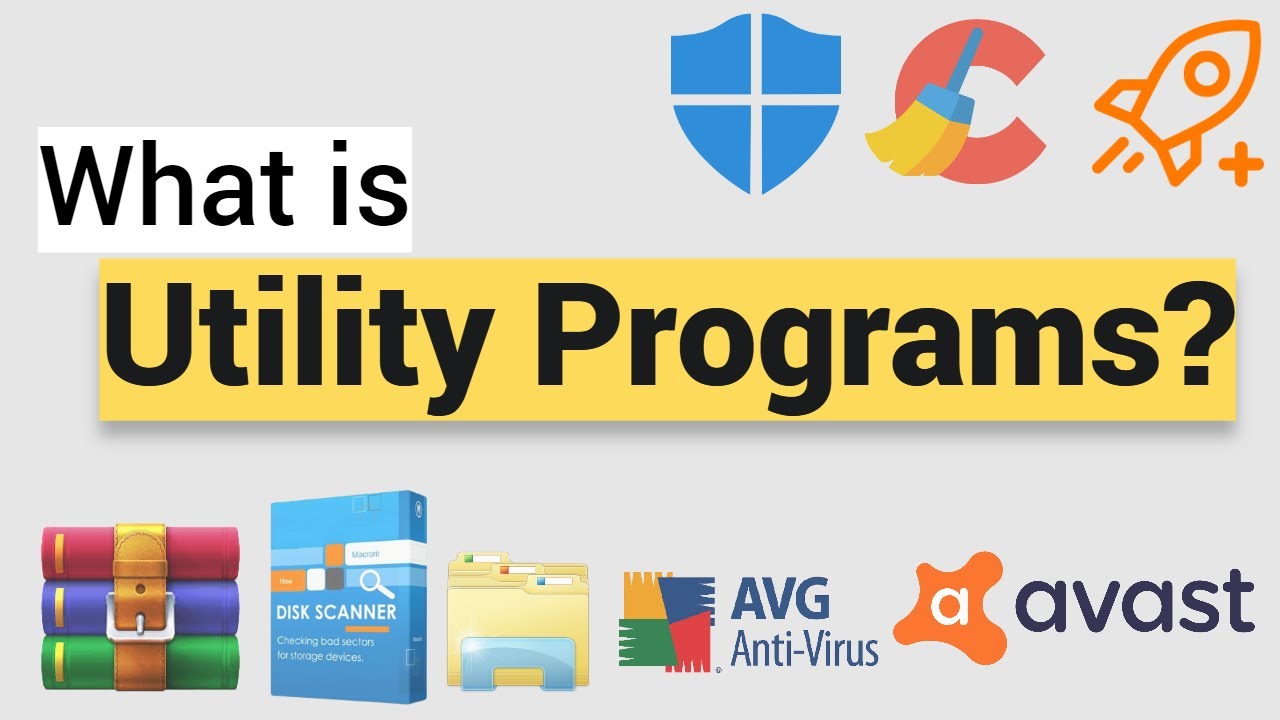
In the ever-evolving landscape of technology, utility software continues to adapt and innovate, embracing emerging trends such as cloud computing, artificial intelligence, and automation. As we navigate the digital world, these essential tools remain indispensable, empowering us to harness the full potential of our devices and systems. Whether it’s maximizing performance, safeguarding data, or simply enhancing our daily computing experience, utility software stands as a cornerstone of modern technology.
Utility software often plays a crucial role in streamlining workflows and enhancing productivity. For data analysis within Microsoft Excel, xlstat offers a comprehensive suite of statistical tools, making complex calculations and visualizations a breeze. Whether you’re a researcher, analyst, or simply need to make sense of your data, utility software like xlstat can be an invaluable asset.