Samsung Kies, a software program developed by Samsung, was once the go-to solution for managing your Samsung device. From transferring files to updating firmware, Kies offered a comprehensive suite of tools for interacting with your smartphone or tablet. While its popularity has waned with the rise of cloud-based solutions, Kies remains a valuable tool for many users, particularly those who prefer a more direct and controlled approach to device management.
Table of Contents
This guide will delve into the features and capabilities of Samsung Kies, providing a detailed look at its history, functionalities, and advantages. We’ll also explore the common issues users might encounter, offer troubleshooting tips, and discuss the future of Samsung Kies in the evolving landscape of device management.
Using Samsung Kies for Data Management
Samsung Kies is a desktop application that allows you to manage data on your Samsung device. This includes tasks like transferring files, backing up your data, and restoring your device to a previous state. Kies is a valuable tool for anyone who owns a Samsung device and wants to keep their data organized and secure.
Transferring Data Between a Samsung Device and a Computer
Kies allows you to easily transfer data between your Samsung device and your computer. This can be useful for various purposes, such as freeing up space on your device, sharing files with others, or accessing files on your computer from your device.
Here are the steps involved in transferring data between your Samsung device and your computer using Kies:
- Connect your Samsung device to your computer using a USB cable.
- Launch Samsung Kies on your computer.
- Select the “Transfer” tab in Kies.
- Choose the type of data you want to transfer.
- Select the files you want to transfer.
- Click the “Transfer” button.
Managing Different Data Types with Kies
Kies supports managing various data types on your Samsung device, including:
- Contacts: You can import, export, edit, and delete contacts using Kies. This allows you to manage your contact list efficiently and keep it updated across your devices.
- Messages: Kies enables you to back up and restore your SMS messages, ensuring you don’t lose important conversations.
- Photos: You can easily transfer photos between your device and your computer, making it convenient to share your memories with others or store them safely on your computer.
- Music: Kies allows you to transfer music files to and from your device, making it easy to manage your music library and enjoy your favorite tunes on the go.
Backing Up and Restoring Data on a Samsung Device Using Kies
Kies provides a convenient way to back up your data and restore it if needed. This can be crucial in case of device loss, damage, or software updates that may cause data loss.
Here’s how to back up and restore data on your Samsung device using Kies:
Backing Up Data
- Connect your Samsung device to your computer using a USB cable.
- Launch Samsung Kies on your computer.
- Select the “Backup/Restore” tab in Kies.
- Choose the data you want to back up. This can include contacts, messages, photos, music, and other data.
- Click the “Backup” button.
- Kies will create a backup file on your computer, storing your data safely.
Restoring Data
- Connect your Samsung device to your computer using a USB cable.
- Launch Samsung Kies on your computer.
- Select the “Backup/Restore” tab in Kies.
- Click the “Restore” button.
- Select the backup file you want to restore from.
- Click the “Restore” button again.
- Kies will restore your data to your Samsung device, ensuring you don’t lose important information.
Samsung Kies Compatibility and System Requirements
Samsung Kies, a powerful desktop application, enables users to manage their Samsung devices seamlessly. It allows for easy data transfer, software updates, and device backups, simplifying the user experience. To utilize Kies effectively, understanding its compatibility and system requirements is crucial.
Compatible Samsung Devices
Kies supports a wide range of Samsung devices, ensuring compatibility for most users. Here’s a list of compatible devices:
- Smartphones: Galaxy S series, Galaxy Note series, Galaxy A series, Galaxy J series, Galaxy M series, and many others.
- Tablets: Galaxy Tab series, Galaxy Book series, and more.
It’s important to note that not all Samsung devices are supported by Kies. To check if your device is compatible, visit the official Samsung website or refer to the Kies user manual.
Supported Operating Systems
Kies is designed to work seamlessly with popular operating systems, providing users with flexibility and convenience. Here’s a list of supported operating systems:
- Windows: Windows 7, Windows 8, Windows 8.1, Windows 10, and Windows 11.
- macOS: macOS 10.5 (Leopard) or later.
Minimum System Requirements
To ensure optimal performance and smooth operation, Kies has specific system requirements. Here are the minimum requirements for running Kies on a computer:
- Processor: Intel Pentium 4 or equivalent.
- RAM: 1 GB or more.
- Hard Disk Space: 1 GB or more.
- Operating System: Windows 7 or later, macOS 10.5 or later.
- Internet Connection: Required for software updates and certain features.
It’s recommended to have a computer that meets or exceeds these requirements for the best Kies experience.
Advantages and Disadvantages of Samsung Kies

Samsung Kies, formerly known as Samsung PC Studio, is a software application developed by Samsung Electronics to manage Samsung mobile devices. It allows users to back up and restore data, update firmware, synchronize contacts and calendars, and manage files on their Samsung devices. However, like any software, Samsung Kies has its advantages and disadvantages.
Advantages of Using Samsung Kies
Using Samsung Kies offers several advantages for managing Samsung devices:
- Data Backup and Restoration: Samsung Kies allows users to back up their entire device data, including contacts, messages, call logs, calendar entries, photos, videos, music, and applications. This data can then be restored to the same device or a new one, ensuring that users don’t lose their valuable information.
- Firmware Updates: Samsung Kies provides a convenient way to update the firmware of Samsung devices. Users can check for the latest firmware version and download and install it directly through Kies. This ensures that the device has the latest features, bug fixes, and security patches.
- File Management: Samsung Kies allows users to manage files on their Samsung devices, including transferring files between the device and the computer, creating folders, and deleting files. This simplifies file management and allows users to easily access and organize their data.
- Synchronization: Samsung Kies enables synchronization of data between the Samsung device and the computer. This includes contacts, calendars, and tasks, ensuring that users have the same information across their devices.
- Device Management: Samsung Kies offers a range of features for managing the Samsung device, such as setting up Wi-Fi connections, managing applications, and configuring device settings.
Disadvantages of Using Samsung Kies
While Samsung Kies offers several advantages, it also has some drawbacks:
- Compatibility Issues: Samsung Kies is known to have compatibility issues with certain operating systems and device models. This can result in the software not recognizing the device or experiencing errors during operation. Additionally, older versions of Kies might not be compatible with newer Samsung devices.
- Limited Functionality: Compared to other software solutions, Samsung Kies offers limited functionality. It lacks features such as managing multiple devices simultaneously, creating custom backups, and scheduling automatic backups.
- Slow Performance: Samsung Kies can be slow and unresponsive, especially when transferring large files or performing complex operations. This can be frustrating for users, particularly those with limited time or patience.
- Lack of Support for Newer Devices: Samsung has discontinued the development of Samsung Kies. As a result, it may not support the latest Samsung devices and features.
- User Interface: The user interface of Samsung Kies can be considered outdated and complex, especially compared to newer software solutions. This can make it challenging for novice users to navigate and utilize all of its features.
Alternatives to Samsung Kies
Several alternative software solutions are available for managing Samsung devices:
- Smart Switch: Smart Switch is a more modern and user-friendly software developed by Samsung to replace Kies. It offers similar functionality to Kies, but with a more intuitive interface and better compatibility with newer devices.
- Android File Transfer: Android File Transfer is a free application for macOS that allows users to transfer files between their Samsung device and their computer. It is a simple and straightforward tool for basic file management tasks.
- Third-party Backup Solutions: Various third-party backup solutions, such as MoboRobo, Titanium Backup, and Helium, offer more advanced features than Samsung Kies. These solutions allow users to create custom backups, schedule backups, and restore data to multiple devices.
Alternatives to Samsung Kies
While Samsung Kies has served its purpose for many years, the software has fallen behind in features and functionality compared to more modern alternatives. There are several options available that offer a wider range of features and a more user-friendly experience for managing your Samsung device.
Popular Alternatives to Samsung Kies
These alternatives provide a comprehensive solution for managing your Samsung device, offering features like data backup, file transfer, and software updates.
- Smart Switch: Developed by Samsung, Smart Switch is a successor to Kies. It offers a seamless experience for transferring data between Samsung devices and other platforms, including Android, iOS, and Windows. Smart Switch allows you to back up and restore data, transfer contacts, messages, photos, videos, and apps, and even update your device’s software.
- Samsung Members App: Samsung Members is a dedicated app that offers a wide range of features for managing your Samsung device. It provides support, troubleshooting, and community forums for Samsung users. Additionally, the app allows you to optimize device performance, manage storage, and access exclusive content and offers.
- AirDroid: AirDroid is a popular cloud-based service that enables you to manage your Android device from a computer or another mobile device. You can transfer files, send and receive messages, mirror your device’s screen, and even control your device remotely. AirDroid is a versatile option for managing your Samsung device wirelessly.
- Android File Transfer: Android File Transfer is a free application developed by Google for macOS users. It allows you to easily transfer files between your Samsung device and your Mac computer. This tool is particularly useful for managing files, transferring photos and videos, and accessing your device’s storage.
Comparison of Features and Functionalities
The following table compares the features and functionalities of these alternatives to Samsung Kies:
| Feature | Smart Switch | Samsung Members App | AirDroid | Android File Transfer |
|---|---|---|---|---|
| Data Backup and Restore | Yes | No | Yes | No |
| File Transfer | Yes | No | Yes | Yes |
| Software Updates | Yes | No | No | No |
| Device Management | Yes | Yes | Yes | No |
| Remote Control | No | No | Yes | No |
| Community Support | Yes | Yes | No | No |
| Cross-Platform Compatibility | Yes | Yes | Yes | No |
Recommendations for Choosing the Best Alternative, Samsung kies
The best alternative for you depends on your specific needs and preferences.
- For data backup and transfer, and software updates, Smart Switch is the best choice. It offers a comprehensive solution for managing your Samsung device, including data transfer between Samsung devices and other platforms.
- For device management, optimization, and community support, the Samsung Members App is a great option. It provides a dedicated platform for managing your Samsung device, accessing support resources, and connecting with other Samsung users.
- For wireless file transfer, remote control, and device management, AirDroid is a versatile solution. It allows you to manage your Samsung device from any computer or mobile device, making it ideal for users who need remote access.
- For transferring files between your Samsung device and Mac computer, Android File Transfer is a simple and effective tool. It provides a straightforward way to manage files and access your device’s storage.
Future of Samsung Kies and Samsung Device Management
The landscape of Samsung device management is rapidly evolving, driven by the increasing complexity of smartphones and the rise of cloud services. While Samsung Kies has been a mainstay for many years, its future is uncertain as newer technologies emerge and user expectations change.
The Evolving Landscape of Samsung Device Management
Samsung Kies is a desktop application that allows users to manage their Samsung devices, including syncing data, transferring files, updating software, and backing up data. However, its limitations, such as its outdated interface and reliance on a desktop computer, have made it less appealing to users. The rise of cloud services has also presented new opportunities for Samsung to manage its devices more effectively.
- Cloud-Based Solutions: Samsung has already started to move towards cloud-based device management solutions, such as Samsung Cloud and Samsung Account. These services allow users to back up data, manage their devices remotely, and access their data from any device.
- Integration with SmartThings: Samsung’s SmartThings platform, which connects various smart devices in a home, is another area where Samsung can leverage cloud-based management. Users can manage their Samsung devices and other smart home devices through a single interface.
- Integration with Other Services: Samsung can also integrate its device management solutions with other services, such as Samsung Pay, Samsung Health, and Samsung Music. This would allow users to manage their devices and access their data more seamlessly.
Samsung Device Management and Cloud Integration
The future of Samsung device management lies in the seamless integration of cloud services. Samsung can leverage its existing cloud infrastructure to offer a more robust and user-friendly experience. This approach would eliminate the need for a desktop application like Kies, allowing users to manage their devices from any device with an internet connection.
- Remote Management: Cloud-based solutions would enable remote device management, allowing users to lock, wipe, or locate their lost or stolen devices.
- Data Backup and Synchronization: Cloud services would offer secure and reliable data backup and synchronization capabilities, ensuring that user data is safe and accessible across multiple devices.
- Software Updates: Cloud-based software updates would be more efficient and convenient, allowing users to update their devices automatically without needing to connect to a computer.
Examples of Cloud-Based Device Management
Several companies, such as Google with Android Device Manager and Apple with iCloud, have already successfully implemented cloud-based device management solutions. These services offer a wide range of features, including remote device control, data backup, and software updates, showcasing the potential of cloud-based device management.
Epilogue
Samsung Kies, despite facing competition from newer cloud-based solutions, continues to hold a place in the hearts of many Samsung users. Its ability to manage data, update firmware, and offer a direct connection to your device remains appealing for those who prioritize control and convenience. While the future of Kies remains uncertain, its legacy as a powerful and versatile tool for Samsung device management will likely endure.
Samsung Kies was a popular tool for managing your Samsung device, but it’s no longer supported. If you’re looking for a way to create music on your computer, you might want to try a free DAW, like the ones you can find on this website.
Once you’ve got your music production software set up, you can even use it to create ringtones for your Samsung phone.