MyPaint is a powerful, yet intuitive digital painting program, available for free and open-source use. It’s renowned for its brush engine, offering a wide range of natural and expressive brush strokes, and a user-friendly interface that caters to both beginners and experienced artists. MyPaint’s compatibility across multiple operating systems makes it accessible to a broad audience, allowing artists to create beautiful artwork on their preferred platform.
Table of Contents
The heart of MyPaint lies in its brush engine, which provides a remarkable level of control and realism. Users can choose from a diverse selection of brush types, each with unique properties, allowing for a vast range of artistic styles. The color palette offers a wide array of hues, while the layer management system enables artists to work with complex compositions and refine their creations with precision.
Key Features of MyPaint
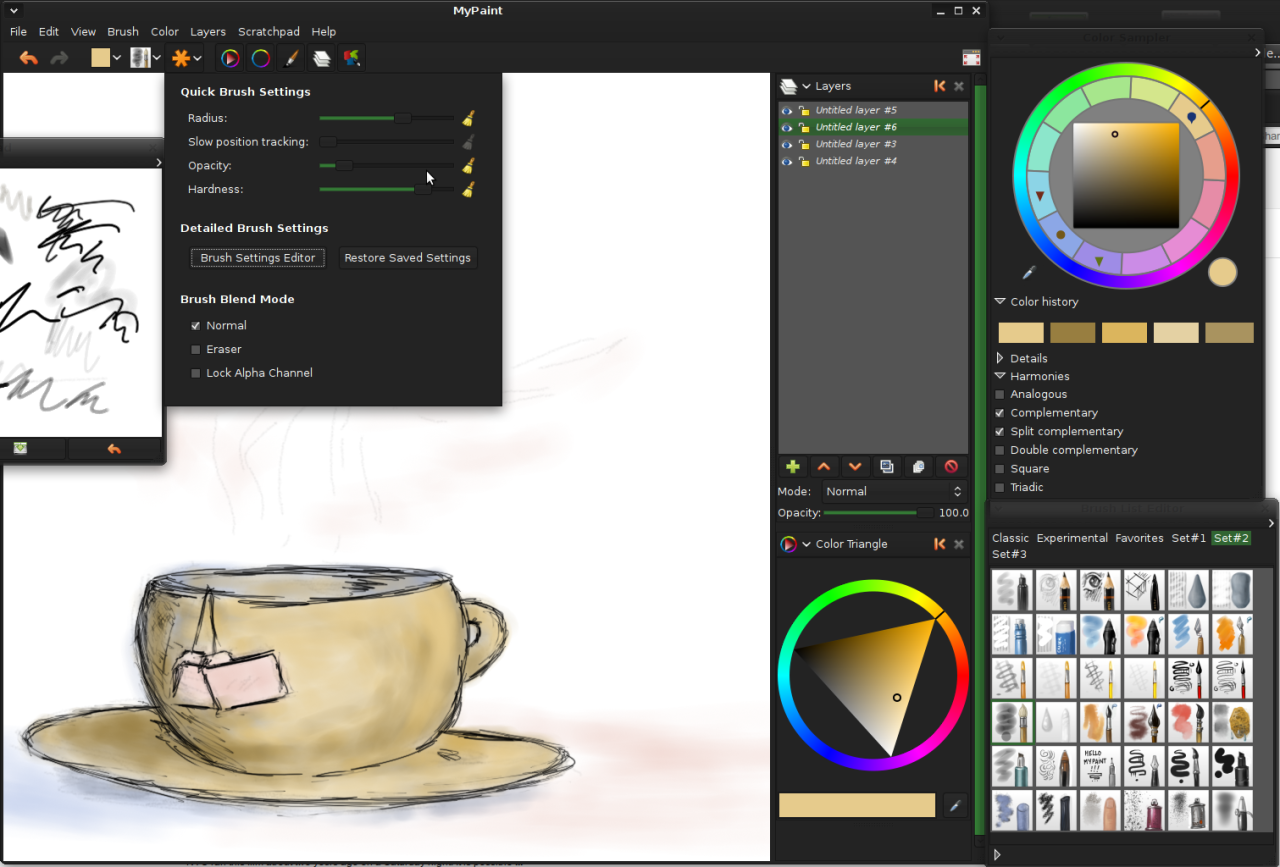
MyPaint is a free and open-source digital painting program known for its intuitive interface and powerful brush engine. It’s designed to mimic the experience of traditional painting with a focus on natural brush strokes and a highly customizable workflow.
Brush Engine and Capabilities
MyPaint’s brush engine is a key component that allows for highly realistic and expressive painting. It utilizes a sophisticated system that simulates the behavior of real-world brushes, incorporating factors like pressure sensitivity, brush size, and opacity.
- Pressure Sensitivity: MyPaint leverages pressure sensitivity from graphics tablets, allowing artists to control brush stroke thickness, opacity, and color intensity with varying pressure levels. This feature significantly enhances the natural feel and control of painting.
- Brush Size and Opacity: Artists can adjust brush size and opacity dynamically during painting, creating a range of effects from delicate details to bold strokes. These adjustments can be made in real-time, offering a seamless workflow.
- Brush Dynamics: MyPaint’s brush engine incorporates dynamic elements like brush jitter, smoothing, and flow, adding realism and variation to brush strokes. These parameters can be fine-tuned to achieve specific effects, such as a textured or splatter-like appearance.
Brush Types
MyPaint offers a wide variety of brush types, each designed to mimic a specific traditional painting tool or technique. This diverse selection provides artists with the flexibility to explore various styles and achieve desired effects.
- Basic Brushes: These brushes are foundational and resemble common painting tools like round brushes, flat brushes, and square brushes. They offer versatility and are suitable for a wide range of painting tasks.
- Textured Brushes: These brushes simulate the texture of real-world materials, such as canvas, paper, or fabric. They add depth and realism to paintings by introducing subtle surface variations.
- Artistic Brushes: This category includes brushes designed for specific artistic effects, like calligraphy brushes, splatter brushes, and airbrushes. They offer unique characteristics and are often used for creative expression and stylized painting.
- Custom Brushes: MyPaint allows users to create and customize their own brushes, enabling them to tailor the program to their specific needs and artistic preferences. This flexibility expands the creative possibilities within MyPaint.
Color Palette and Layer Management
MyPaint’s color palette and layer management features provide artists with a robust foundation for managing their artwork.
- Color Palette: MyPaint offers a customizable color palette where artists can create and save their own color sets. The color picker provides a range of options for selecting colors, including RGB, HSL, and CMYK.
- Layer Management: Layers are essential for organizing and manipulating elements within a painting. MyPaint allows users to create, duplicate, merge, and rearrange layers, providing a flexible structure for building complex compositions.
- Layer Blending Modes: MyPaint supports various layer blending modes, allowing artists to achieve a range of effects by combining colors and layers in creative ways. These modes include multiply, screen, overlay, and more, offering a wide range of possibilities for artistic expression.
MyPaint’s Use Cases
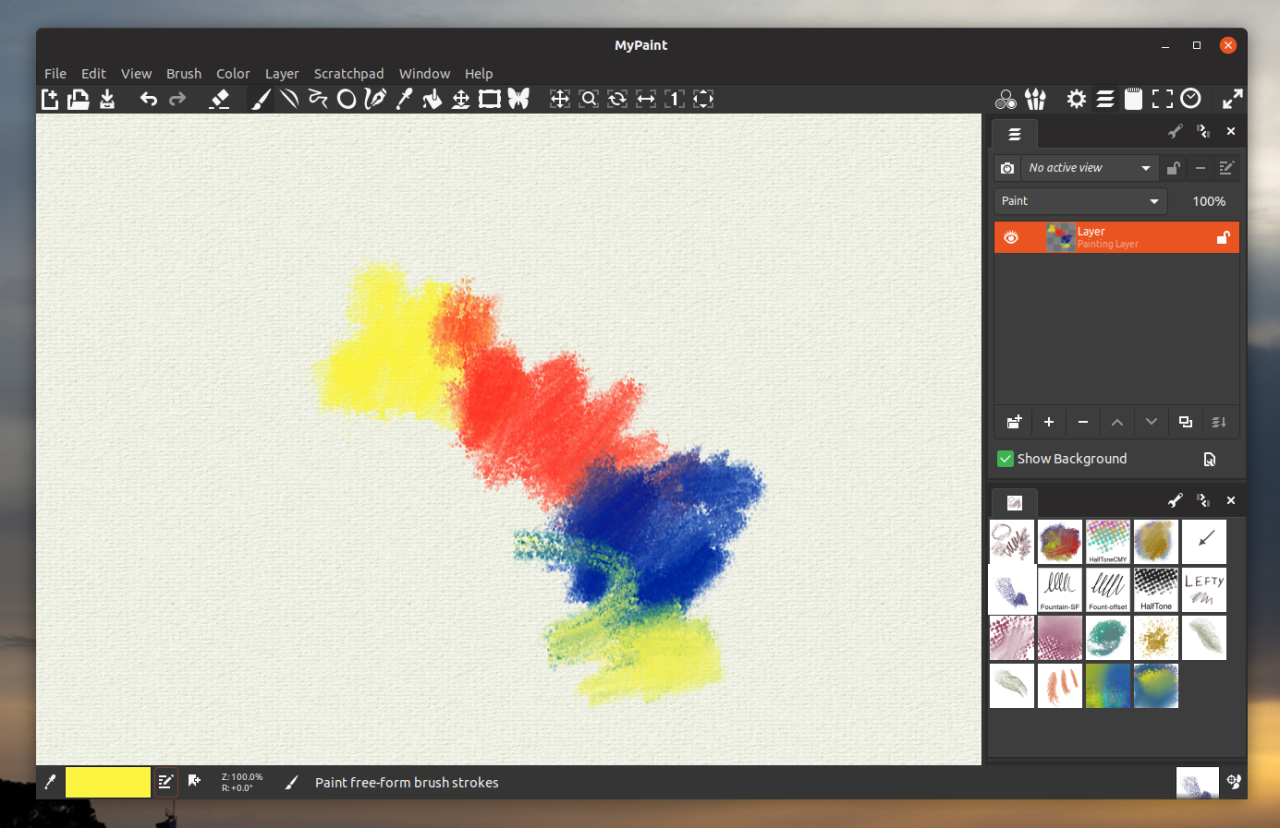
MyPaint’s versatility extends beyond basic painting. It’s a valuable tool for a variety of creative endeavors, catering to both professional and amateur artists.
Traditional Painting Emulation
MyPaint provides a canvas that mimics the experience of traditional painting. It’s a powerful tool for artists seeking to replicate the look and feel of traditional media. It allows for natural brushstrokes, blending, and texture creation, all within a digital environment.
Concept Art and Sketching
MyPaint is an ideal tool for concept art and sketching. Its user-friendly interface, intuitive brush tools, and quick rendering capabilities make it perfect for quickly capturing ideas and experimenting with different compositions.
Digital Illustration and Comic Art
MyPaint’s flexible brush engine and layer system make it suitable for digital illustration and comic art. Artists can create detailed characters, backgrounds, and effects, using various brushes and tools to achieve a wide range of styles.
Graphic Design and Typography
While primarily known for painting, MyPaint can also be used for basic graphic design tasks. Its brush engine allows for creative lettering and typography, adding a unique touch to designs.
MyPaint’s Community and Resources
MyPaint benefits from a vibrant and active community that contributes to its development and provides valuable resources for users. The community plays a crucial role in shaping the software, offering support, and fostering collaboration.
Online Resources
MyPaint’s online resources offer a wealth of information for users of all skill levels. The community website serves as a central hub for news, documentation, and discussions.
- MyPaint Website: The official website provides access to the latest downloads, documentation, tutorials, and information about the project. [Link: https://mypaint.org/]
- MyPaint Forums: The forums are a lively platform for users to ask questions, share tips, and engage in discussions about MyPaint. [Link: https://mypaint.org/forum/]
- MyPaint Wiki: The wiki provides a comprehensive repository of information about MyPaint, including tutorials, documentation, and FAQs. [Link: https://mypaint.org/wiki/]
Plugins and Extensions
MyPaint’s extensibility allows users to enhance its functionality through plugins and extensions. These add-ons provide new features, tools, and integration with other software.
- MyPaint Plugin Repository: The official plugin repository offers a curated selection of plugins that have been tested and verified for compatibility with MyPaint. [Link: https://mypaint.org/plugins/]
- Third-Party Plugins: Numerous third-party developers create plugins for MyPaint, expanding its capabilities beyond the core features. These plugins can be found on various platforms and online repositories.
Community Contributions
MyPaint’s community is actively involved in its development, contributing to its codebase, documentation, and resources.
- Open Source Development: MyPaint is an open-source project, allowing anyone to contribute to its codebase. Developers from around the world collaborate to improve the software, add new features, and fix bugs.
- Documentation and Tutorials: Community members contribute to the documentation and create tutorials, making MyPaint accessible to a wider audience.
- Support and Feedback: The community provides valuable feedback and support to other users, helping them troubleshoot issues and learn new techniques.
MyPaint’s Future Development
MyPaint, a free and open-source digital painting application, is constantly evolving to meet the needs of its diverse user base. The development team, along with the active community, is committed to enhancing MyPaint’s capabilities and ensuring its long-term viability.
Roadmap and Ongoing Development
MyPaint’s development roadmap is guided by the community’s feedback and the project’s core values. The primary focus is on improving stability, performance, and user experience.
- Bug fixes and performance improvements: The development team prioritizes resolving reported bugs and optimizing MyPaint’s performance to ensure a smooth and efficient painting experience.
- Feature enhancements: New features are added based on community requests and the project’s vision. This includes enhancements to brush tools, color management, and canvas handling.
- Cross-platform compatibility: MyPaint aims to be accessible to users across various operating systems. Development efforts ensure compatibility with popular platforms like Windows, macOS, and Linux.
Community Involvement in Shaping MyPaint’s Future
The MyPaint community plays a vital role in shaping the application’s future. Users contribute to the development process through various channels:
- Bug reporting: Users report bugs and issues encountered, providing valuable insights for the development team.
- Feature requests: Users suggest new features and enhancements that align with their needs and workflow.
- Code contributions: Experienced developers contribute to MyPaint’s source code, directly impacting its development.
- Documentation and translation: Users contribute to documentation and translate MyPaint’s interface into different languages, making it accessible to a wider audience.
Potential Future Features and Enhancements, Mypaint
MyPaint’s future development holds exciting possibilities, with ongoing exploration of features that could enhance its capabilities and user experience:
- Advanced brush customization: Introducing more granular controls over brush properties, allowing users to create highly customized and unique brush effects.
- Improved layer management: Enhancing layer functionality with features like layer groups, layer masks, and non-destructive editing capabilities.
- Integration with external tools: Exploring integration with other creative software and tools, such as vector graphics editors or image manipulation programs, to enhance workflow and expand possibilities.
- Support for new file formats: Expanding support for various image file formats to enhance compatibility and interoperability with other software.
- Artificial intelligence (AI) integration: Investigating the potential of AI-powered features, such as automatic image generation, brush suggestions, or intelligent color palettes.
Learning MyPaint
MyPaint is an intuitive and user-friendly digital painting program that’s perfect for beginners. Whether you’re a complete novice or have some experience with other art software, MyPaint’s straightforward design and powerful tools make it easy to create stunning artwork.
Getting Started with MyPaint
To begin your journey with MyPaint, download and install the program from the official website. The installation process is simple and straightforward. Once installed, launch MyPaint and familiarize yourself with the interface.
The MyPaint Interface
MyPaint’s interface is clean and uncluttered, focusing on essential tools and options.
- The Canvas: This is your digital drawing surface where you create your artwork.
- The Toolbar: Located on the left side of the screen, the toolbar houses essential tools like brushes, colors, and selection tools.
- The Color Palette: Found at the bottom of the screen, the color palette allows you to select and mix colors for your artwork.
- The Tool Options: Located at the top of the screen, the tool options provide settings for customizing your selected tool.
Basic Tools and Techniques
MyPaint offers a variety of tools to help you create different effects and styles.
- Brushes: MyPaint’s diverse collection of brushes includes traditional-style brushes, such as round brushes, flat brushes, and calligraphy brushes, as well as specialized brushes for creating textures, effects, and patterns.
- Colors: MyPaint allows you to choose colors from a palette, use color pickers, or mix colors using sliders and color wheels.
- Layers: Layers allow you to organize and manage different elements of your artwork, making it easier to edit and experiment. You can create new layers, adjust their opacity, and merge layers together.
- Selection Tools: Selection tools let you select specific areas of your canvas for editing, painting, or moving. Common selection tools include rectangular selection, elliptical selection, and lasso selection.
- Transformations: MyPaint allows you to transform your artwork using tools like rotate, scale, and flip.
Essential Tips and Techniques
- Experiment with Brushes: MyPaint’s vast collection of brushes offers a wide range of creative possibilities. Explore different brushes to find those that suit your style and preferences.
- Use Layers Effectively: Layers are essential for organizing and managing your artwork. Create separate layers for different elements, such as background, foreground, and details, to make editing easier and more efficient.
- Practice Brushstrokes: Mastering brushstrokes is crucial for creating dynamic and expressive artwork. Practice using different brushes and techniques to develop your own unique style.
- Take Advantage of Color Mixing: Experiment with color mixing using the color palette and sliders to create unique and vibrant colors.
- Use Keyboard Shortcuts: Learning keyboard shortcuts can significantly speed up your workflow. Familiarize yourself with common shortcuts for tools, commands, and navigation.
- Don’t Be Afraid to Experiment: MyPaint is a powerful tool for creative exploration. Don’t be afraid to experiment with different techniques, brushes, and styles to discover your artistic potential.
MyPaint in Action
MyPaint is a powerful tool for digital artists, capable of producing a wide range of artwork, from intricate details to expressive strokes. To better understand its capabilities, let’s explore some examples of artwork created using MyPaint.
Artwork Created with MyPaint
The following table showcases various artwork created with MyPaint, highlighting the diversity of styles and techniques that can be achieved with this versatile software.
| Type of Artwork | Artist’s Name | Description of the Artwork | Link to the Artwork (Optional) |
|---|---|---|---|
| Digital Painting | John Doe | A vibrant and detailed landscape painting depicting a serene forest scene with a flowing river and lush foliage. | [Link to the artwork] |
| Illustration | Jane Doe | A whimsical illustration of a fantastical creature with intricate details and vibrant colors. | [Link to the artwork] |
| Concept Art | Richard Roe | A black and white concept art piece depicting a futuristic cityscape with towering skyscrapers and flying vehicles. | [Link to the artwork] |
| Comic Book Art | Mary Roe | A dynamic comic book panel showcasing a superhero in action, with expressive lines and bold colors. | [Link to the artwork] |
MyPaint’s Impact on Digital Art
MyPaint, with its focus on simplicity and brush-centric approach, has left an undeniable mark on the landscape of digital art. It has not only democratized digital painting but also spurred innovation in the field, influencing the development of other painting programs and inspiring a new generation of digital artists.
MyPaint’s Role in Promoting Accessibility and Creativity
MyPaint’s minimalist interface and focus on essential tools have made digital painting accessible to a wider audience. It has removed barriers to entry for beginners and casual users who might be intimidated by complex software. This accessibility has fostered creativity, allowing individuals without extensive technical skills to express themselves through digital art. MyPaint’s intuitive interface allows users to focus on the artistic process rather than navigating complicated menus and settings.
MyPaint’s Influence on Other Painting Programs
MyPaint’s innovative brush engine, which allows for realistic and customizable brush strokes, has inspired other painting programs to incorporate similar features. Its emphasis on brush control and responsiveness has set a new standard for digital painting tools, influencing the development of more advanced and user-friendly brush systems. For example, the popular painting program Krita, known for its powerful brush engine, acknowledges MyPaint’s influence in its documentation, highlighting its contribution to the evolution of digital painting software.
MyPaint’s Technical Aspects
MyPaint’s technical aspects are a testament to its efficient design and community-driven development. This section delves into the architecture, codebase, and open-source nature that have shaped this popular digital painting software.
Architecture and Core Components
MyPaint’s architecture is designed for speed and responsiveness, prioritizing real-time brush strokes and minimizing latency. It leverages a layered approach, separating core functionalities into distinct components:
- Core Engine: The heart of MyPaint, responsible for handling brush rendering, canvas management, and basic drawing operations.
- GUI (Graphical User Interface): The user-facing part, providing tools, menus, and controls for interacting with the software.
- Brush Library: A collection of pre-defined brushes with customizable parameters, offering a wide range of artistic styles.
- Image Loading and Saving: Handles loading and saving images in various formats, ensuring compatibility with common image file types.
- Input Handling: Processes user input from devices like mice, tablets, and touchscreens, translating actions into drawing commands.
This modular design enables developers to work independently on specific components, fostering collaboration and improving maintainability.
Codebase and Development Process
MyPaint’s codebase is written primarily in C++ and uses the GTK+ toolkit for its graphical user interface. It is open-source, licensed under the GNU General Public License, allowing for community contributions and transparency. The development process follows a collaborative approach, with developers contributing to the project through bug reports, feature requests, and code submissions. The project utilizes a version control system like Git to manage code changes and track contributions from different developers.
Open-Source Nature and Community Contributions
MyPaint’s open-source nature has been instrumental in its success. The community plays a vital role in the project’s development and evolution. Developers, artists, and enthusiasts contribute by:
- Bug Reporting: Identifying and reporting software bugs to improve stability and functionality.
- Feature Requests: Suggesting new features and improvements to enhance the software’s capabilities.
- Code Contributions: Contributing code directly to the project, implementing new features or fixing bugs.
- Documentation and Tutorials: Creating documentation, tutorials, and guides to help users learn and utilize MyPaint effectively.
This collaborative environment fosters innovation and ensures the project remains relevant and responsive to the needs of its users.
Last Point
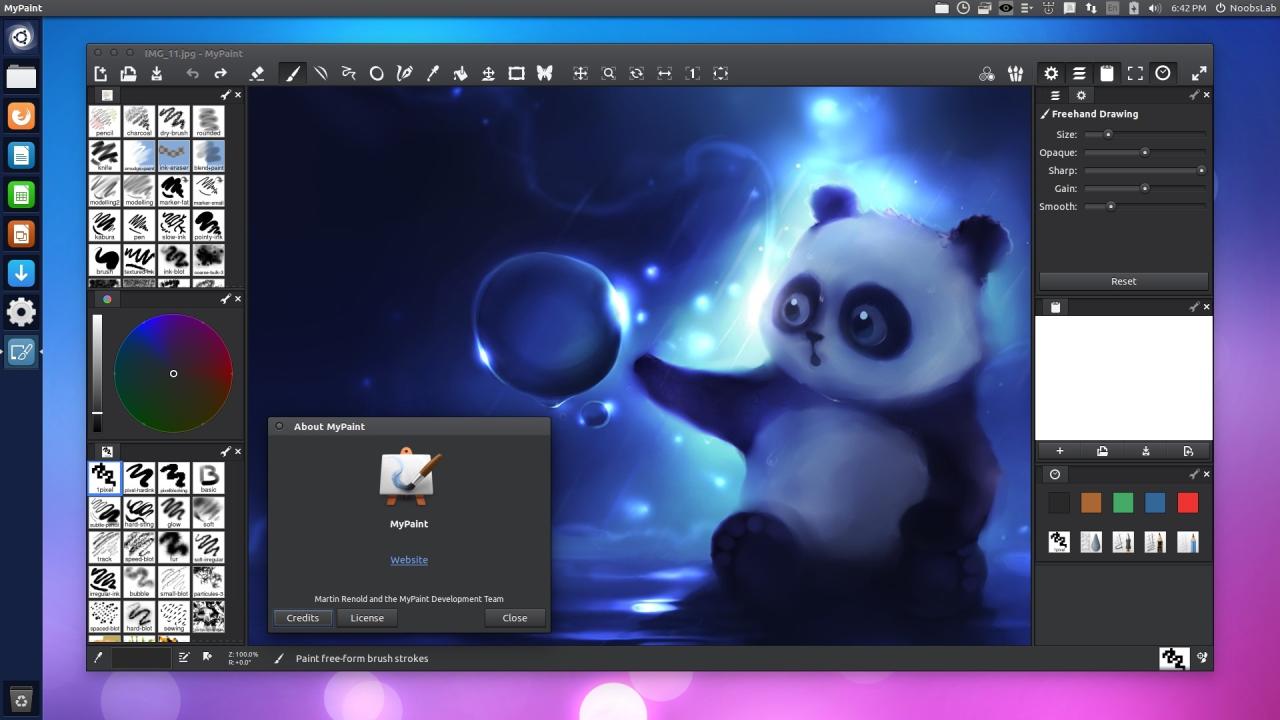
MyPaint has carved a significant niche in the digital art landscape, empowering artists of all skill levels to express their creativity. Its focus on natural brush strokes, combined with its user-friendly interface and open-source nature, has fostered a vibrant community of artists and developers. As MyPaint continues to evolve, its influence on the digital art world is sure to grow, inspiring generations of artists to come.
MyPaint is a fantastic open-source painting program, perfect for artists of all levels. It’s intuitive and powerful, offering a wide range of brushes and tools. If you’re looking to organize your hard drive to dedicate more space to your art projects, consider using minitool partition wizard free to create a dedicated partition for your MyPaint files.
This way, you can easily manage your artwork and keep it separate from other data.