Monosnap is a powerful and user-friendly tool that allows you to capture and share screenshots and screen recordings with ease. Whether you’re a developer, educator, or simply someone who needs to share visual information, Monosnap offers a comprehensive suite of features to streamline your workflow.
Table of Contents
From basic screenshot capture to advanced screen recording capabilities, Monosnap provides a wide range of options to suit your needs. Its intuitive interface and seamless integration with popular platforms make it a valuable tool for individuals and teams alike.
Monosnap: A Comprehensive Overview
Monosnap is a versatile screenshot and screen recording tool designed for individuals and teams seeking efficient ways to capture and share visual information. Its user-friendly interface and robust features make it a popular choice for a wide range of tasks, from capturing quick screenshots to creating detailed video tutorials.
Key Features and Functionalities
Monosnap offers a comprehensive set of features that cater to diverse user needs. Here’s a breakdown of its key functionalities:
- Screenshot Capture: Monosnap allows users to capture full-screen, region, and window screenshots with ease. It provides options for selecting specific areas of the screen, including scrolling web pages.
- Screen Recording: The tool enables recording the entire screen or specific regions, including audio and webcam feeds. Users can adjust recording settings, such as frame rate, resolution, and audio input.
- Annotation and Editing: Monosnap offers a suite of annotation tools, including drawing, highlighting, adding text, and blurring sensitive information. These tools facilitate clear communication and enhance the clarity of captured content.
- Image and Video Uploads: Users can upload captured screenshots and recordings directly to Monosnap’s cloud storage or share them through various platforms, including social media, email, and instant messaging.
- Collaboration and Team Features: Monosnap supports team collaboration, enabling users to share screenshots and recordings with colleagues, provide feedback, and work on projects together. These features streamline communication and foster a collaborative environment.
Target Audience
Monosnap caters to a diverse target audience, including:
- Individuals: Students, bloggers, and individuals who frequently need to capture and share visual information will find Monosnap a valuable tool. Its user-friendly interface and wide range of features make it accessible to users of all skill levels.
- Teams: Businesses, marketing agencies, and educational institutions can leverage Monosnap’s collaborative features to streamline communication, improve project workflows, and enhance team productivity. Its integration with various platforms facilitates seamless information sharing and feedback loops.
- Software Developers: Developers can utilize Monosnap to capture bug reports, demonstrate code functionality, and create comprehensive documentation. Its ability to capture scrolling web pages and annotate images proves invaluable in conveying technical details effectively.
- Content Creators: Bloggers, YouTubers, and other content creators can use Monosnap to capture screenshots and screen recordings for their content. Its annotation tools and upload options simplify the process of creating engaging and informative visual content.
Capabilities of Monosnap
Monosnap is a versatile screen recording and screenshot tool that offers a wide range of capabilities for capturing and editing visual content. Whether you’re a developer, designer, educator, or simply need to document your work, Monosnap provides the tools you need to create professional-looking visuals.
Screen Recording Capabilities
Monosnap allows you to record your screen with high-quality audio and video, making it ideal for creating tutorials, demos, and presentations. The tool offers various recording options, enabling you to capture the entire screen, a specific region, or even a single window.
- Resolution Options: Monosnap provides various resolution options for your screen recordings, allowing you to choose the quality that best suits your needs. You can select from 720p, 1080p, and even 4K resolution for high-definition recordings.
- Audio Recording: Monosnap allows you to record audio from your system’s microphone or directly from the system’s audio output. This feature is essential for capturing voiceovers, music, or other audio elements during your screen recordings.
- Webcam Integration: Monosnap lets you incorporate your webcam feed into your screen recordings. This feature is useful for creating tutorials or presentations where you want to showcase your face or reactions alongside the screen content.
Screenshot Capture Features
Monosnap provides several screenshot capture features that allow you to quickly and easily capture any part of your screen. These features enable you to capture full-page screenshots, specific regions, or even individual elements on the screen.
- Full-Page Capture: This feature allows you to capture the entire content of a web page, even if it extends beyond the visible screen area. Monosnap automatically scrolls the page and captures the entire content, ensuring you get a complete picture.
- Region Selection: Monosnap allows you to select a specific region of your screen to capture. This feature is useful for capturing only the relevant portion of a webpage or application, saving you time and effort.
- Annotation Tools: Monosnap includes a set of annotation tools that allow you to add text, arrows, shapes, and other elements to your screenshots. These tools are helpful for highlighting specific areas, adding notes, or providing feedback on images.
Supported File Formats
Monosnap supports various file formats for saving your screenshots and recordings, ensuring compatibility with different platforms and applications.
- Screenshots: Monosnap supports common image formats like PNG, JPG, and GIF for saving screenshots. PNG offers lossless compression, preserving image quality, while JPG provides lossy compression, reducing file size at the expense of some image quality. GIF is used for animated images, allowing you to create short animations or demonstrate interactive elements.
- Recordings: For screen recordings, Monosnap supports popular video formats like MP4 and AVI. MP4 is a widely supported format known for its efficient compression and high-quality video output. AVI is another common video format that offers flexibility in terms of codec support.
Benefits and Use Cases
Monosnap offers a range of advantages for capturing and sharing screen recordings and screenshots, making it a valuable tool for various purposes. Its intuitive interface, comprehensive features, and efficient workflow contribute to its widespread appeal.
Benefits of Using Monosnap
Monosnap’s benefits extend beyond its basic functionality, making it a versatile tool for diverse tasks.
- Ease of Use: Monosnap’s user-friendly interface simplifies the process of capturing and sharing screen recordings and screenshots. The intuitive design ensures a smooth experience, even for beginners.
- Comprehensive Features: Monosnap offers a rich set of features, including annotation tools, image editing capabilities, and the ability to capture full-page screenshots, making it a powerful tool for various tasks.
- Efficiency and Productivity: Monosnap streamlines workflows by providing quick and efficient capture options, allowing users to capture screenshots and recordings effortlessly. The integrated sharing features further enhance productivity by facilitating seamless collaboration.
- Cross-Platform Compatibility: Monosnap’s availability across multiple platforms, including Windows, macOS, and Linux, ensures a consistent experience for users regardless of their operating system.
- Security and Privacy: Monosnap prioritizes user privacy and security by providing options to protect captured content with passwords or upload it directly to cloud storage services, ensuring data confidentiality.
Common Use Cases for Monosnap
Monosnap’s versatility makes it suitable for a wide range of use cases, catering to the needs of individuals and businesses alike.
| Use Case | Description |
|---|---|
| Software Demonstrations | Creating engaging tutorials or presentations showcasing software features and functionalities. |
| Tutorials and Guides | Developing step-by-step instructions or guides for users to understand specific processes or workflows. |
| Bug Reporting | Capturing and sharing screenshots or recordings of software bugs or glitches to facilitate effective communication with developers. |
| Technical Documentation | Creating visual documentation for technical processes, procedures, or workflows, enhancing clarity and understanding. |
| Customer Support | Providing visual context to customer support interactions by sharing screenshots or recordings of issues encountered. |
| Online Learning | Creating engaging and interactive learning materials by incorporating screen recordings and screenshots into online courses or presentations. |
| Marketing and Advertising | Capturing screenshots or recordings of websites, landing pages, or advertisements for marketing and promotional purposes. |
Monosnap vs. Competitors
Choosing the right screen recording and screenshot tool can be challenging, as many options exist, each with its unique features and pricing plans. This section will compare Monosnap with some of its most popular competitors, highlighting their key features, pricing models, and advantages to help you make an informed decision.
Comparison of Monosnap with Competitors
The following table compares Monosnap with several popular screen recording and screenshot tools:
| Feature | Monosnap | Snagit | Camtasia | Screencast-O-Matic | Kapwing |
|---|---|---|---|---|---|
| Price | Free and paid plans | Paid plans only | Paid plans only | Free and paid plans | Free and paid plans |
| Screen Recording | Yes | Yes | Yes | Yes | Yes |
| Screenshot Capture | Yes | Yes | Yes | Yes | Yes |
| Video Editing | Basic | Advanced | Advanced | Basic | Basic |
| Image Editing | Basic | Advanced | Basic | Basic | Advanced |
| Annotation Tools | Yes | Yes | Yes | Yes | Yes |
| Cloud Storage | Yes | Yes | Yes | Yes | Yes |
| Collaboration Features | Limited | Advanced | Advanced | Limited | Limited |
| Operating System Support | Windows, Mac, Linux | Windows, Mac | Windows, Mac | Windows, Mac, Chrome OS | Web-based |
Key Features and Advantages
Each tool has unique strengths and weaknesses.
- Monosnap excels in its simplicity and ease of use, offering a free plan with essential features. It is a great option for individual users or small teams needing basic screen recording and screenshot capabilities.
- Snagit is a more advanced tool with a focus on professional-grade screen recording and editing. It offers a wide range of features, including advanced annotation tools, video editing, and image editing. However, Snagit comes at a higher price point.
- Camtasia is a powerful video editing software that can be used for screen recording, editing, and creating professional-looking videos. It offers a wide range of features, including transitions, animations, and effects. Camtasia is a popular choice for educators, businesses, and YouTubers.
- Screencast-O-Matic is a user-friendly screen recording tool with a focus on simplicity and ease of use. It offers a free plan with basic features and paid plans with advanced features. Screencast-O-Matic is a good option for those who need a straightforward and affordable screen recording tool.
- Kapwing is a web-based video and image editing tool that offers a variety of features, including screen recording, video editing, and image editing. Kapwing is a good option for those who need a free and easy-to-use tool that can be accessed from any device.
Pricing Plans
- Monosnap offers a free plan with limited features and a paid plan with unlimited features. The paid plan starts at $4.99 per month.
- Snagit offers a single paid plan that starts at $62.99 for a one-time purchase.
- Camtasia offers a single paid plan that starts at $249.99 for a one-time purchase.
- Screencast-O-Matic offers a free plan with limited features and paid plans with advanced features. The paid plans start at $15 per month.
- Kapwing offers a free plan with limited features and paid plans with advanced features. The paid plans start at $16 per month.
Conclusion
Ultimately, the best screen recording and screenshot tool for you will depend on your specific needs and budget. Monosnap is a great option for individual users or small teams needing basic features at a low price. For those who need more advanced features, Snagit, Camtasia, Screencast-O-Matic, and Kapwing offer a variety of options.
Monosnap for Business and Education
Monosnap is not just a screen capture tool; it is a versatile platform that can be leveraged for various business and educational purposes. Its user-friendly interface and powerful features make it a valuable tool for teams, educators, and students alike.
Business Applications
Monosnap’s features offer a wide range of benefits for businesses, facilitating smoother operations and enhanced communication.
- Team Collaboration: Monosnap simplifies team collaboration by enabling seamless sharing of screenshots, annotations, and recordings. Teams can easily communicate ideas, provide feedback, and document processes.
- Customer Support: Businesses can utilize Monosnap to create visual guides, capture bugs, and share troubleshooting steps with customers. This visual approach enhances communication and resolves issues quickly.
- Marketing and Sales: Monosnap can be used to create engaging presentations, product demos, and marketing materials. Its annotation features allow businesses to highlight key features and benefits.
Educational Use Cases
Monosnap’s versatility makes it an ideal tool for educators and students in various learning environments.
- Creating Instructional Videos: Teachers can use Monosnap to record screencasts, demonstrating software applications, explaining concepts, or providing step-by-step instructions.
- Capturing Student Presentations: Monosnap allows educators to capture student presentations, providing a visual record for later review or sharing.
- Providing Feedback: Monosnap’s annotation features enable teachers to provide clear and concise feedback on student work, highlighting areas for improvement or recognizing achievements.
Advanced Features and Customization
Monosnap offers a variety of advanced features and customization options that enhance its functionality and tailor the user experience to individual needs. These features enable users to automate tasks, personalize the interface, and integrate Monosnap with other tools for seamless workflow.
Scheduling Recordings, Monosnap
Scheduling recordings allows users to capture screenshots and screen recordings at predetermined times, even when they are not actively using their computer. This feature is particularly useful for automating repetitive tasks, such as capturing daily progress reports, monitoring website changes, or documenting software updates.
- Users can schedule recordings to occur at specific times, on specific days, or at recurring intervals.
- The scheduled recordings can be saved to the user’s computer or uploaded to a cloud storage service.
- Monosnap also allows users to set up custom recording schedules based on specific events, such as when a particular application is launched or when a specific website is visited.
Using Hotkeys
Hotkeys provide a quick and efficient way to access Monosnap’s core functionalities. Users can assign custom keyboard shortcuts to capture screenshots, start recordings, or access other features. This streamlines the capture process and eliminates the need for mouse clicks, enabling users to capture content rapidly and seamlessly.
- Monosnap offers a range of default hotkeys, but users can customize these shortcuts to match their preferences and workflow.
- Using hotkeys can significantly improve productivity, especially for users who frequently capture screenshots or recordings.
- For example, users can assign a hotkey to capture the entire screen, a specific window, or a selected area.
Third-Party Integrations
Monosnap seamlessly integrates with various third-party services, allowing users to extend its capabilities and enhance their workflow. These integrations enable users to upload captured content directly to cloud storage services, share it with colleagues, or incorporate it into other applications.
- Monosnap integrates with popular cloud storage services such as Dropbox, Google Drive, and OneDrive, allowing users to automatically upload captured screenshots and recordings to their preferred storage location.
- The integration with project management tools like Trello and Asana enables users to share captured content directly within their projects, facilitating collaboration and communication.
- Monosnap also integrates with popular communication platforms like Slack and Discord, allowing users to easily share screenshots and recordings with their team members.
Customization Options
Monosnap offers a variety of customization options to personalize the user interface and tailor the application to individual preferences. These options allow users to modify the appearance of the interface, change language settings, and adjust recording preferences.
- Users can choose from a variety of themes to customize the appearance of Monosnap’s interface, matching it to their preferred color scheme and design aesthetic.
- Monosnap supports multiple languages, allowing users to switch the interface language to their preferred option.
- Users can adjust recording preferences, such as the output format, video quality, and frame rate, to optimize recordings for specific purposes and devices.
Security and Privacy
Protecting your data and ensuring your privacy is a top priority for Monosnap. The platform implements robust security measures and adheres to industry best practices to safeguard your information.
Monosnap employs a comprehensive approach to security and privacy, encompassing various aspects of data handling and user interaction. This includes encryption protocols, secure storage practices, and transparent data retention policies.
Data Encryption
Data encryption is a fundamental security measure that protects your information from unauthorized access. Monosnap encrypts all data transmitted between your device and its servers, ensuring that sensitive information like screenshots, recordings, and annotations are kept secure during transmission.
Data Storage
Monosnap utilizes secure data storage practices to protect your information at rest. The platform stores your data in encrypted form on reliable servers, preventing unauthorized access. This ensures that even if the data is accessed by an unauthorized party, it remains unintelligible without the appropriate decryption key.
Data Retention
Monosnap follows a clear data retention policy, outlining how long your data is stored and how it is managed. This policy is designed to balance your privacy needs with the platform’s functionality and legal requirements.
Pricing and Plans: Monosnap
Monosnap offers a range of pricing plans to suit different needs and budgets. These plans provide access to various features, including screen recording, screenshot capture, and annotation tools. The pricing structure allows users to choose the plan that best fits their usage patterns and requirements.
Free Plan
The free plan offers a basic set of features for casual users. This plan includes:
- Unlimited screenshots
- Basic annotation tools
- Upload to Monosnap cloud storage
- Limited storage space
- Basic video recording functionality
The free plan is suitable for individuals who occasionally need to capture screenshots or record short videos. It provides a good starting point for exploring Monosnap’s features without any financial commitment.
Pro Plan
The Pro plan is designed for users who require more advanced features and storage capacity. This plan includes:
- Unlimited screenshots and video recordings
- Advanced annotation tools
- Larger cloud storage space
- Priority support
- Team collaboration features
The Pro plan is ideal for professionals, teams, and businesses that need a robust and comprehensive screen capture and recording solution. The additional features and storage space allow for efficient workflow and collaboration.
Team Plan
The Team plan is tailored for organizations with multiple users requiring shared access to Monosnap’s features. This plan includes:
- Unlimited screenshots and video recordings for all team members
- Centralized team management
- Shared cloud storage space
- Customizable branding
- Advanced collaboration features
The Team plan enables organizations to streamline their screen capture and recording processes, facilitating collaboration and communication within teams.
Free Trial
Monosnap offers a free trial for users to explore its features and functionality before committing to a paid plan. The free trial provides access to all features of the Pro plan for a limited duration. This allows users to experience the full capabilities of Monosnap and determine if it meets their requirements.
Customer Support and Resources
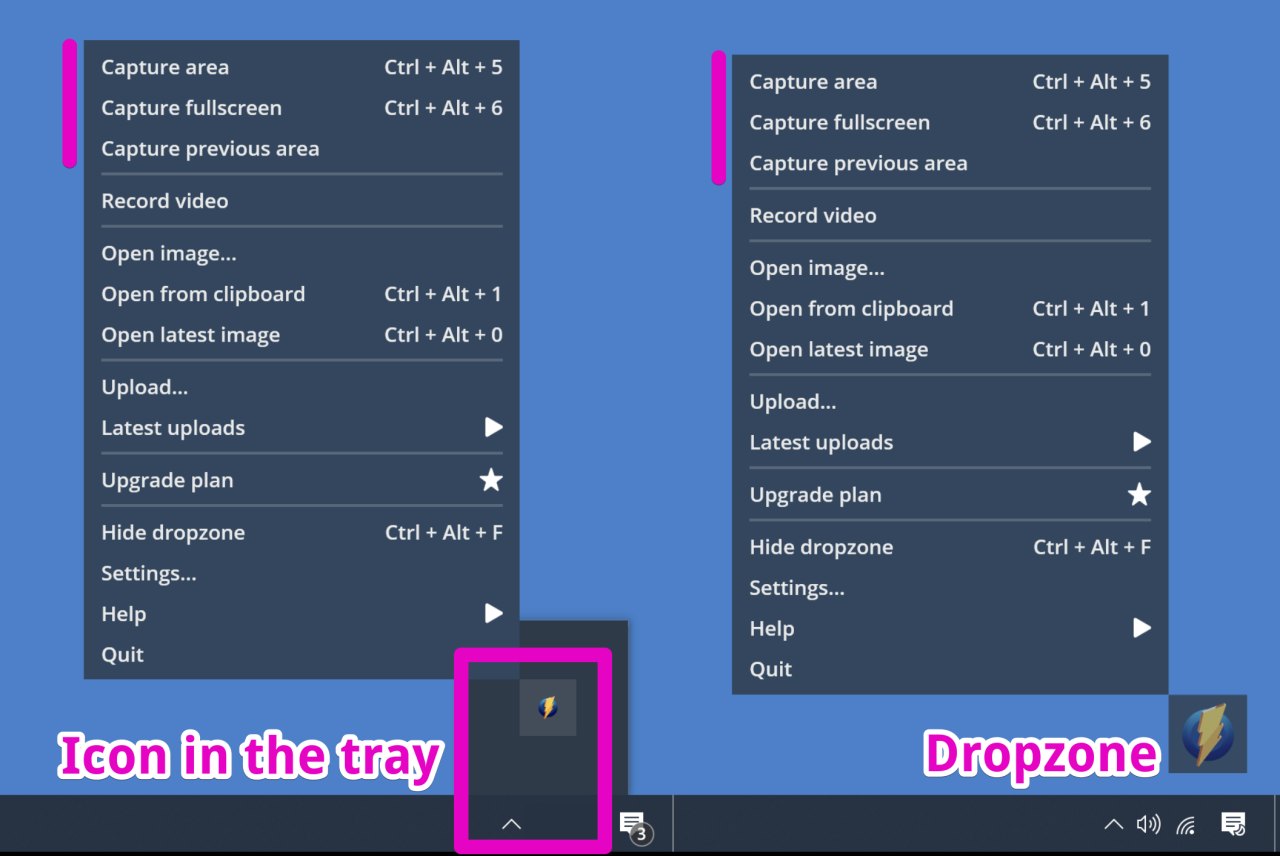
Monosnap prioritizes its users’ experience, offering a comprehensive range of support resources to ensure smooth operation and optimal utilization of its features. From comprehensive documentation to interactive forums, Monosnap provides multiple avenues for users to seek assistance and engage with the community.
Documentation and FAQs
Monosnap offers extensive documentation that covers various aspects of the tool, including installation, setup, feature usage, and troubleshooting. This documentation is readily accessible on their website, providing users with a detailed and structured guide to navigating the platform. Additionally, Monosnap has a dedicated FAQ section that addresses common queries and concerns, offering quick and readily available solutions to frequently asked questions.
Contact Channels
Monosnap provides multiple contact channels for users to reach out for direct assistance. These channels include:
- Email Support: Users can contact Monosnap’s support team via email, providing detailed information about their issue or request. This channel is ideal for complex queries or issues requiring in-depth explanations.
- Live Chat: Monosnap offers a live chat feature on its website, allowing users to connect with a support representative in real-time. This is a convenient option for immediate assistance and quick resolutions to basic inquiries.
- Community Forum: Monosnap has an active community forum where users can engage with each other, share knowledge, ask questions, and find solutions. This platform fosters a collaborative environment for users to learn from each other and contribute to the Monosnap ecosystem.
Learning Resources
Monosnap provides various resources for users to enhance their understanding and proficiency with the tool. These resources include:
- Tutorials: Monosnap offers comprehensive video tutorials that guide users through various aspects of the tool, from basic usage to advanced features. These tutorials are available on their website and YouTube channel, providing a visual and interactive learning experience.
- Blog Posts: Monosnap maintains a blog that features insightful articles, tips, and best practices for using the tool effectively. These posts provide valuable information on various topics, from productivity hacks to creative uses of Monosnap.
- Webinars: Monosnap occasionally hosts webinars on specific topics related to its tool and its functionalities. These webinars provide in-depth insights and demonstrations, enabling users to gain a deeper understanding of Monosnap’s capabilities.
Last Point
Monosnap empowers users to capture, edit, and share visual content with efficiency and clarity. Its versatility, ease of use, and robust features make it an ideal choice for anyone looking to enhance their screen recording and screenshot experience. Whether you’re creating tutorials, documenting bugs, or simply sharing ideas, Monosnap provides the tools you need to communicate effectively.
Monosnap is a great tool for capturing screenshots and recording your screen, but sometimes you need to edit those captures further. That’s where a robust office suite like wps office for pc comes in handy. With WPS Office, you can easily edit your Monosnap captures, add annotations, and even create presentations showcasing your work.