Kinovea sets the stage for this enthralling narrative, offering readers a glimpse into a story that is rich in detail and brimming with originality from the outset. Kinovea is a free, open-source software designed for analyzing video footage, particularly in sports, biomechanics, and rehabilitation. This powerful tool allows users to delve deep into the intricacies of movement, offering a unique perspective on performance and technique.
Table of Contents
With its user-friendly interface, Kinovea empowers coaches, researchers, and athletes to meticulously examine video clips, frame by frame, annotating key points, measuring distances, and tracking movement trajectories. This comprehensive analysis enables users to identify strengths, weaknesses, and areas for improvement, ultimately contributing to enhanced performance and scientific understanding.
Core Features of Kinovea
Kinovea is a free and open-source software designed for biomechanical analysis of movement. It provides a comprehensive set of tools for analyzing videos of human or animal movement, making it a valuable resource for researchers, coaches, and athletes.
Video Analysis Capabilities
Kinovea offers advanced video analysis capabilities, allowing users to meticulously examine movement patterns. The software enables frame-by-frame playback, providing a detailed view of every moment in a video.
- Frame-by-Frame Playback: This feature allows users to examine individual frames of a video, enabling precise observation of subtle movements. For example, a coach might use this feature to analyze a golfer’s swing, identifying the exact moment the clubhead makes contact with the ball.
- Annotation Tools: Kinovea provides a range of annotation tools, allowing users to add markers, lines, and shapes to videos. These annotations can be used to highlight specific points of interest, track the movement of body segments, or draw diagrams illustrating movement patterns. For instance, a researcher studying gait analysis might use annotation tools to mark the position of key anatomical landmarks on a video of a person walking.
- Measurement Options: Kinovea offers a variety of measurement options, allowing users to quantify movement parameters. This includes the ability to measure distances, angles, speeds, and accelerations. These measurements can be used to assess performance, identify areas for improvement, or study the biomechanics of movement. For example, a physical therapist might use Kinovea to measure the range of motion in a patient’s knee joint after an injury.
Motion Tracking and Graphical Representations
Kinovea allows users to track the movement of objects or body segments within a video. This is achieved through a process called “digital image correlation,” which analyzes changes in pixel patterns over time to track the movement of specific points.
- Digital Image Correlation: This technique involves identifying specific points of interest within a video and tracking their movement over time. This allows Kinovea to generate accurate and detailed representations of movement patterns. For instance, a researcher studying the biomechanics of running might use digital image correlation to track the movement of a runner’s foot during each stride.
- Graphical Representations: Once motion tracking is completed, Kinovea can create graphical representations of the movement. This includes creating graphs, charts, and 3D animations, which can be used to visualize and analyze movement patterns in detail. For example, a coach might use Kinovea to create a 3D animation of a basketball player’s jump shot, allowing them to identify areas for improvement in the player’s technique.
Data Visualization Tools, Kinovea
Kinovea integrates data visualization tools to present analysis results in a clear and informative manner. These tools allow users to create graphs, charts, and tables that summarize the key findings of their analysis.
- Graphs and Charts: Kinovea allows users to create various types of graphs, such as line graphs, scatter plots, and bar charts. These graphs can be used to visualize the relationship between different movement parameters, such as the relationship between stride length and running speed. For example, a researcher studying the impact of different training programs on running performance might use Kinovea to create graphs comparing the stride lengths of runners in different training groups.
- Tables: Kinovea also allows users to create tables summarizing the key findings of their analysis. These tables can be used to present data in a structured format, making it easier to compare and interpret results. For example, a coach might use Kinovea to create a table summarizing the performance of their athletes in different drills, allowing them to identify areas for improvement in individual athletes or the team as a whole.
User Interface and Workflow
Kinovea’s user interface is designed to be intuitive and user-friendly, making it accessible to both beginners and experienced users. Its clean layout and straightforward design ensure a smooth and efficient workflow for analyzing video footage.
Workflow for Analyzing Video Footage
The typical workflow for analyzing video footage using Kinovea involves several key steps:
- Importing Video: Start by importing the video file you want to analyze. Kinovea supports various video formats, including AVI, MP4, and MOV.
- Setting Up the Project: Once the video is imported, you can set up the project by defining the frame rate, units of measurement, and other relevant parameters.
- Annotating the Video: Kinovea allows you to annotate the video by adding markers, lines, and other graphical elements to highlight specific points of interest. You can also add text annotations for further clarification.
- Analyzing Data: After annotating the video, you can analyze the data by measuring distances, angles, speeds, and other relevant parameters. Kinovea provides various tools and features for data analysis, including automatic tracking, manual tracking, and data export options.
- Creating Reports: Kinovea enables you to generate reports and presentations that summarize your analysis. You can export the data in various formats, including CSV, PDF, and image files.
Step-by-Step Guide for Beginners
Here’s a step-by-step guide for beginners to understand the basic functionalities of Kinovea:
- Launch Kinovea: Open the Kinovea application on your computer.
- Import Video: Click on the “File” menu and select “Open Video.” Choose the video file you want to analyze.
- Set Up Project: Once the video is imported, you can adjust the project settings by clicking on the “Project” menu. This allows you to define the frame rate, units of measurement, and other relevant parameters.
- Annotate Video: To annotate the video, use the tools available in the “Annotation” toolbar. You can add markers, lines, and other graphical elements to highlight specific points of interest.
- Analyze Data: Use the “Analysis” toolbar to analyze the data. This includes tools for measuring distances, angles, speeds, and other relevant parameters. Kinovea provides automatic tracking and manual tracking options.
- Create Reports: To generate reports, click on the “Report” menu. You can customize the report format and export the data in various formats, including CSV, PDF, and image files.
Illustrating Kinovea’s Features with Examples

Kinovea offers a wide range of features that cater to various needs, from basic analysis to advanced biomechanical studies. To understand the power of Kinovea, it’s essential to see these features in action. This section provides practical examples that illustrate how different Kinovea features can be used in real-world scenarios.
Visualizing Motion with Markers and Lines
Kinovea’s marker and line tools allow users to visually represent and analyze movement patterns. These tools provide a clear and concise way to understand the trajectory, speed, and angles of body segments or objects during motion.
| Feature | Application | Example | Benefits |
|---|---|---|---|
| Marker Placement | Tracking joint movement in a gait analysis | Place markers on the subject’s hip, knee, and ankle joints to track their movement during walking or running. | Provides precise data on joint angles and movement patterns. |
| Line Drawing | Measuring the length of a swing in golf | Draw a line from the clubhead to the ball at impact to determine the length of the swing. | Helps analyze the consistency and effectiveness of a swing. |
Measuring and Analyzing Motion Data
Kinovea’s measurement tools enable users to extract quantitative data from video footage, providing valuable insights into motion characteristics. These tools offer a range of measurement options, allowing users to analyze specific aspects of movement.
| Feature | Application | Example | Benefits |
|---|---|---|---|
| Angle Measurement | Assessing knee flexion during a squat | Measure the angle between the thigh and lower leg to determine the depth of the squat. | Provides accurate data on joint range of motion. |
| Distance Measurement | Calculating the distance covered by a sprinter | Measure the distance between the starting line and the finish line to determine the sprinter’s speed. | Provides objective data on performance and progress. |
| Speed and Velocity Calculation | Analyzing the acceleration of a baseball pitch | Measure the time it takes for the ball to travel from the pitcher’s hand to home plate to calculate its velocity. | Provides insights into the dynamics of the motion. |
Last Recap: Kinovea
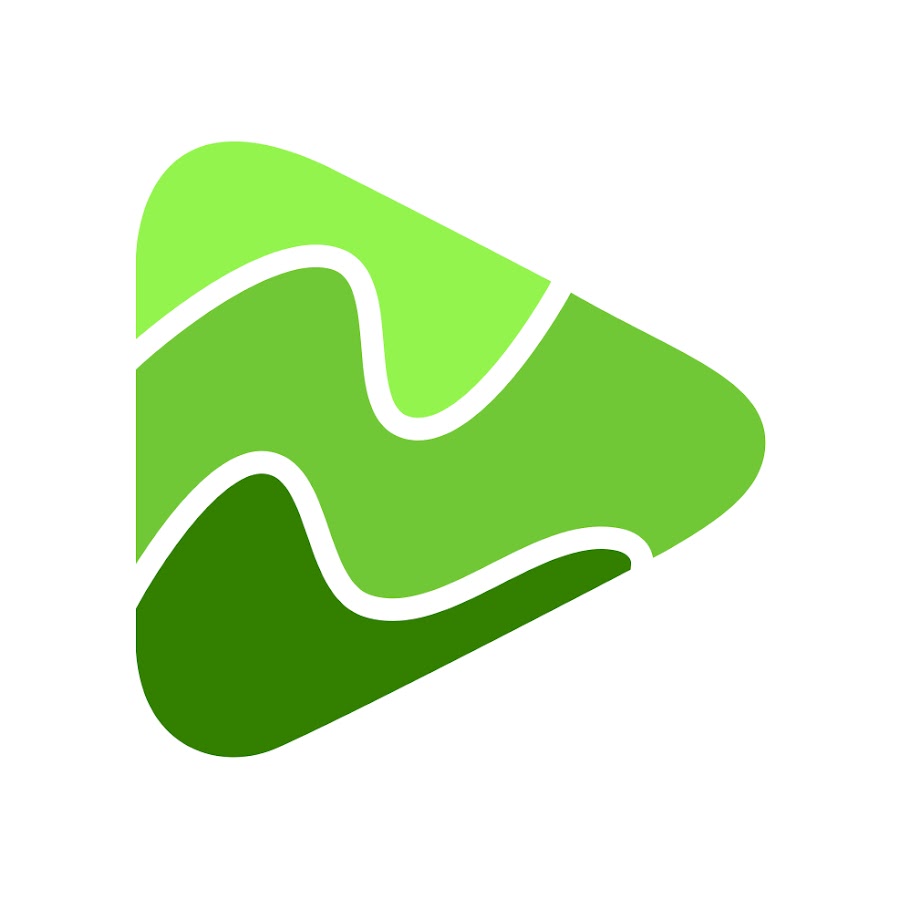
Kinovea has emerged as a valuable resource for those seeking to analyze movement, offering a platform for both casual observation and in-depth scientific exploration. From sports training to biomechanics research, Kinovea’s impact is evident across various fields, fostering innovation and pushing the boundaries of performance analysis. As the software continues to evolve, we can anticipate even greater advancements in its capabilities, further solidifying its position as a cornerstone of sports science and technology.
Kinovea is a fantastic tool for analyzing sports footage, allowing you to break down movements frame by frame. If you’re creating a video for a project, you might want to consider using a voice changer like voxal voice changer to add a unique touch to your narration.
Once you’ve captured and analyzed your footage with Kinovea, you can enhance it further with the help of a voice changer, creating a more engaging and entertaining final product.