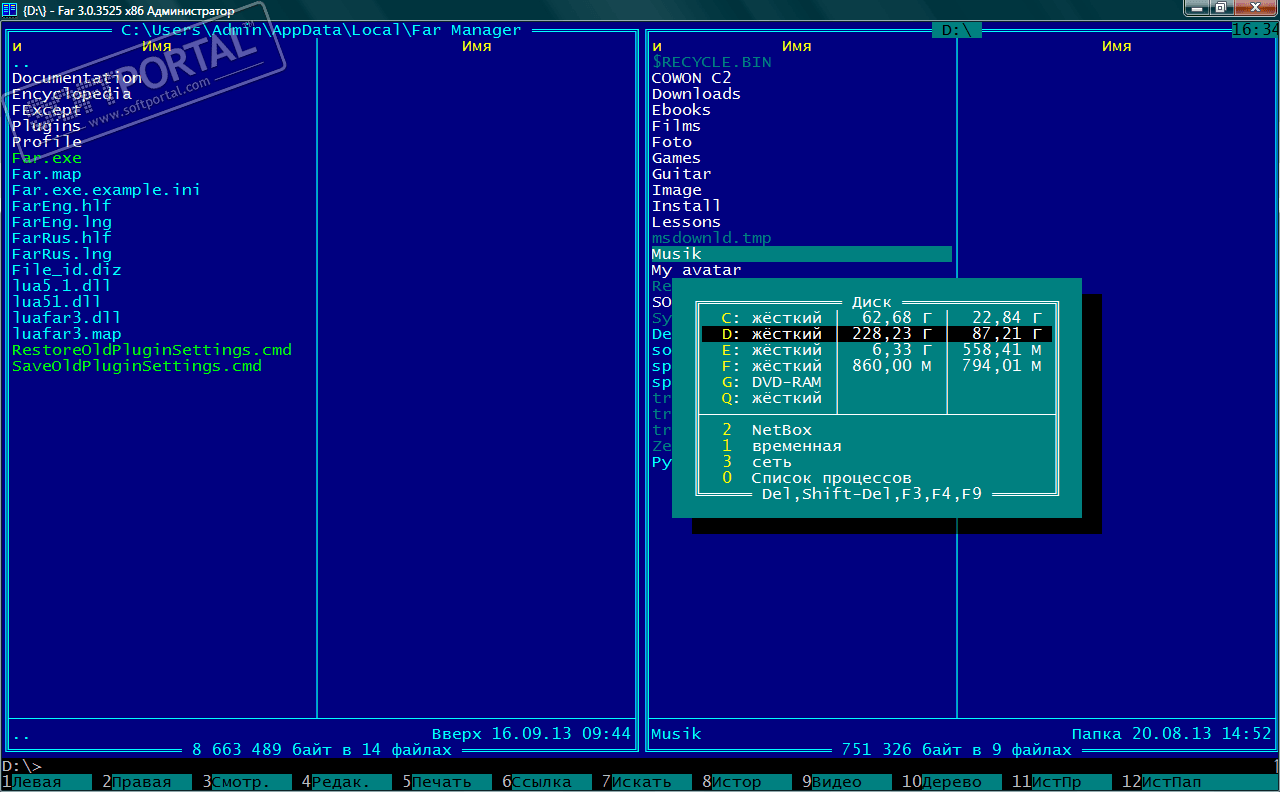Far Manager, a powerful file manager, has been a mainstay for Windows users seeking efficient and flexible file management solutions. Its origins date back to the early days of personal computing, and its development has been marked by continuous innovation and user feedback.
Table of Contents
Far Manager’s intuitive interface and comprehensive features make it a valuable tool for both casual users and seasoned professionals. From basic file operations like copying, moving, and deleting to advanced features such as file searching, filtering, and scripting, Far Manager empowers users to manage their files with ease and precision.
Far Manager Overview
Far Manager is a powerful file manager and text editor for Windows operating systems. It offers a wide range of features and tools designed to enhance productivity and streamline file management tasks. Far Manager provides a robust alternative to the standard Windows Explorer, offering a more advanced and customizable interface for navigating and managing files.
Historical Overview
Far Manager’s development began in 1996, with the first public release occurring in 1999. Since then, it has undergone numerous updates and improvements, evolving into a mature and feature-rich application. Far Manager has a dedicated community of developers and users who contribute to its ongoing development and support.
Key Features
Far Manager offers a wide array of features, including:
- Two-panel interface: Allows for easy comparison and file transfer between directories.
- Integrated text editor: Provides syntax highlighting, code completion, and other features for editing various file types.
- Powerful search functionality: Enables searching for files and folders based on various criteria, including file names, contents, and dates.
- Archiving support: Allows for creating and extracting archives in various formats, such as ZIP, RAR, 7z, and more.
- Plugin system: Enables extending Far Manager’s functionality with plugins for tasks like FTP access, file synchronization, and more.
- Customization options: Offers a wide range of customization options for the interface, including color schemes, keybindings, and more.
Target Audience and Use Cases
Far Manager is suitable for a wide range of users, including:
- Power users: Those who require advanced file management capabilities and prefer a more efficient and customizable interface.
- Developers: Developers often use Far Manager for its text editing features, plugin system, and integration with version control systems.
- System administrators: System administrators use Far Manager for managing files and directories, as well as for running commands and scripts.
- Anyone who frequently interacts with files and folders: Far Manager can significantly enhance productivity for users who frequently manage files and directories, regardless of their technical expertise.
File Management Operations
Far Manager is a powerful file manager that offers a wide range of file management operations, making it an efficient tool for organizing and managing files and folders. These operations include copying, moving, deleting, and renaming files and folders.
Copying and Moving Files
Copying and moving files in Far Manager are straightforward operations that can be performed using the keyboard or mouse.
- To copy a file, select the file and press F5 or right-click and select “Copy”. You can then navigate to the destination folder and paste the file using F6 or right-click and select “Paste”.
- To move a file, select the file and press F6 or right-click and select “Move”. Then, navigate to the destination folder and paste the file using F6 or right-click and select “Paste”.
Deleting Files
Deleting files in Far Manager is as simple as selecting the file and pressing Del or right-clicking and selecting “Delete”.
- The deleted files are moved to the Recycle Bin by default, which can be configured in the settings.
- Far Manager also allows for permanent deletion of files using the Shift+Del key combination, bypassing the Recycle Bin.
Renaming Files
Renaming files in Far Manager is accomplished by selecting the file and pressing F2 or right-clicking and selecting “Rename”. You can then edit the filename and press Enter to confirm the change.
Managing Multiple Files
Far Manager provides efficient ways to manage multiple files simultaneously.
- You can select multiple files by holding the Ctrl key and clicking on each file individually, or by holding the Shift key and clicking on the first and last files in a consecutive range.
- Once multiple files are selected, you can perform operations like copying, moving, deleting, and renaming on all of them at once. This greatly enhances efficiency when working with large sets of files.
Advanced Features
Far Manager offers a wide range of advanced features that enhance its file management capabilities, allowing users to perform complex operations with ease. These features include powerful search and filtering options, integration with external tools, and extensive customization possibilities.
File Searching, Filtering, and Sorting
Far Manager provides comprehensive search and filtering capabilities, allowing users to quickly locate specific files and folders within their system.
The built-in search function supports various search criteria, including:
- File name
- File extension
- File size
- File date
- File attributes
- File content
Users can combine multiple criteria to narrow down their search results.
Far Manager also supports regular expressions, enabling advanced pattern matching for complex search operations. This feature allows users to search for files based on specific patterns, such as finding all files that contain a particular string or matching a specific file naming convention.
Filtering capabilities in Far Manager enable users to display only the files and folders that meet specific criteria, such as:
- File type
- File size
- File date
- File attributes
This feature is particularly useful for organizing large directories and quickly identifying files that meet specific requirements.
Far Manager offers a variety of sorting options for files and folders, allowing users to arrange their files in a way that suits their needs. Users can sort files based on:
- File name
- File size
- File date
- File attributes
This feature is particularly useful for organizing large directories and quickly identifying files that meet specific requirements.
Integration with External Tools
Far Manager allows users to integrate with various external tools and applications, extending its functionality and enhancing its versatility.
The integration with external tools is achieved through the use of plugins and macros. Plugins are small programs that extend Far Manager’s capabilities, adding new features or modifying existing ones. Macros, on the other hand, are scripts that automate repetitive tasks, improving user efficiency.
Far Manager integrates with a wide range of external tools, including:
- Text editors
- Compilers
- Archiving tools
- Version control systems
- Network tools
This integration allows users to perform various operations directly from within Far Manager, such as editing files, compiling code, creating archives, and managing version control.
Customization Settings and Preferences
Far Manager offers extensive customization options, allowing users to tailor the application to their specific needs and preferences.
Far Manager’s customization features include:
- Interface customization
- Keybindings
- Plugins and macros
- File associations
- Colors and themes
Users can customize the interface to suit their preferences, including changing the layout, colors, and fonts. They can also configure keybindings to perform specific actions with ease.
The plugin and macro system allows users to extend Far Manager’s functionality, adding new features or automating repetitive tasks. File associations allow users to specify which applications should be used to open specific file types.
Far Manager offers a wide range of color schemes and themes, enabling users to personalize the application’s appearance. This customization allows users to create an environment that is both visually appealing and functionally efficient.
Comparison with Other File Managers
Far Manager, Total Commander, and Midnight Commander are popular file managers with their own strengths and weaknesses. This section compares these file managers based on their features and functionalities, highlighting their advantages and disadvantages.
Feature Comparison
The following table compares the key features of Far Manager, Total Commander, and Midnight Commander:
| Feature | Far Manager | Total Commander | Midnight Commander |
|---|---|---|---|
| Interface | Two-panel interface | Two-panel interface | Two-panel interface |
| Operating Systems | Windows | Windows, Linux, macOS | Linux, Unix, macOS |
| Customization | Highly customizable | Highly customizable | Highly customizable |
| Plugins and Extensions | Supports plugins | Supports plugins and extensions | Supports plugins |
| Archiving and Compression | Built-in support for multiple archive formats | Built-in support for multiple archive formats | Built-in support for multiple archive formats |
| File Operations | Extensive file operations, including batch operations | Extensive file operations, including batch operations | Extensive file operations, including batch operations |
| Search and Replace | Powerful search and replace functionality | Powerful search and replace functionality | Powerful search and replace functionality |
| FTP and Network Access | Supports FTP and other network protocols | Supports FTP and other network protocols | Supports FTP and other network protocols |
| Built-in Text Editor | Built-in text editor | Built-in text editor | Built-in text editor |
| Price | Free and open-source | Commercial (paid) | Free and open-source |
Advantages and Disadvantages
The following list discusses the advantages and disadvantages of each file manager:
Far Manager
- Advantages:
- Highly customizable with a wide range of options for configuring the interface and behavior.
- Powerful search and replace functionality, including regular expressions.
- Extensive file operations, including batch operations, making it efficient for managing large numbers of files.
- Free and open-source, making it accessible to all users.
- Disadvantages:
- Only available for Windows operating systems.
- Steep learning curve for beginners, as it requires a more technical understanding of file management concepts.
- Advantages:
- Cross-platform compatibility, making it suitable for various operating systems.
- Extensive plugin support, expanding its functionality with additional features and integrations.
- User-friendly interface with a well-structured layout.
- Strong community support with numerous resources and tutorials available online.
- Disadvantages:
- Commercial software, requiring a purchase for full access to its features.
- Can be resource-intensive, especially when using plugins or managing large files.
- Advantages:
- Free and open-source, making it a cost-effective option for all users.
- Cross-platform compatibility, supporting a wide range of Linux and Unix distributions.
- Highly customizable with a wide range of configuration options.
- Intuitive interface with a familiar two-panel layout.
- Disadvantages:
- Limited plugin support compared to Total Commander.
- Not as user-friendly as Total Commander for beginners.
- Use strong passwords for your accounts. This includes your operating system, email, and any online services you use. A strong password is at least 12 characters long and includes a mix of uppercase and lowercase letters, numbers, and symbols.
- Be cautious about the files you download and execute. Only download files from trusted sources, and always scan downloaded files for malware before opening them. Far Manager doesn’t have built-in antivirus protection, so you need to rely on other tools.
- Keep your operating system and software up to date. Software updates often include security patches that fix vulnerabilities. Regularly updating your system and software is essential to protect your data.
- Use a firewall. A firewall can help protect your computer from unauthorized access. Windows and other operating systems have built-in firewalls that you can enable.
- Back up your data regularly. This will help you recover your data if your computer is infected with malware or if your hard drive fails. Back up your data to an external hard drive, a cloud storage service, or both.
- Plugin vulnerabilities: Far Manager allows users to install plugins that extend its functionality. If a plugin contains vulnerabilities, it could be exploited to compromise your system. It’s essential to only install plugins from trusted sources and keep them updated.
- Shell injection vulnerabilities: Far Manager relies on the operating system’s shell for certain operations. If the shell itself has vulnerabilities, it could be exploited to gain unauthorized access to your system. Keep your operating system and shell up to date to mitigate this risk.
- Far Manager Not Launching: If Far Manager fails to launch, check if it is installed correctly. Verify that the required system libraries and dependencies are present. Ensure that the executable file is not corrupted. If the issue persists, try reinstalling Far Manager.
- Plugin Conflicts: Plugin conflicts can lead to unexpected behavior or crashes. Disable plugins one by one to identify the culprit. If you find a problematic plugin, you can update it, seek an alternative, or remove it entirely.
- File Access Issues: If Far Manager cannot access certain files or folders, check if you have the necessary permissions. Ensure that the file system is not corrupted and that antivirus software is not interfering.
- Keyboard Shortcuts Not Working: If keyboard shortcuts are not functioning as expected, ensure that the correct key bindings are configured in Far Manager’s settings. Check for potential conflicts with other applications that might be using the same shortcuts.
- Slow Performance: If Far Manager is slow, try optimizing its settings. Disable unnecessary plugins, limit the number of files displayed, and adjust the caching options. Consider upgrading your system’s hardware if performance issues persist.
- Official Documentation: Far Manager’s official website provides comprehensive documentation, including user manuals, tutorials, and FAQs. These resources offer detailed information on various aspects of Far Manager, including configuration, customization, and troubleshooting tips.
- Community Forums: Online forums dedicated to Far Manager offer a platform for users to discuss issues, share solutions, and seek assistance from experienced users. These forums provide a valuable resource for troubleshooting problems and finding answers to specific questions.
- Support Channels: While Far Manager does not have dedicated customer support channels, the developer’s website may offer contact information for reporting bugs or requesting assistance.
- Enhanced User Interface: Modernizing the user interface with a fresh look and feel, while retaining the familiar layout and functionality, can attract a wider audience and appeal to users accustomed to modern interfaces.
- Integration with Cloud Storage: Seamless integration with popular cloud storage services like Google Drive, Dropbox, and OneDrive can enhance file management capabilities and provide convenient access to files stored in the cloud.
- Improved Scripting Support: Expanding scripting capabilities with support for modern scripting languages like Python or JavaScript can enable users to automate complex tasks and customize the software to suit their specific needs.
- Enhanced Security Features: Implementing robust security features like file encryption and access control can address the growing concern of data security in the digital age.
- Command-Line Power: In an era of increasingly complex systems and data, Far Manager’s command-line interface provides unparalleled control and flexibility, enabling users to perform advanced operations with ease.
- Customization: Its extensive customization options allow users to tailor the software to their specific workflows and preferences, making it a highly adaptable tool for diverse tasks.
- Lightweight and Efficient: Far Manager’s lightweight nature and minimal resource consumption make it an ideal choice for resource-constrained systems or users who prioritize performance.
- Modernization and Innovation: Far Manager can continue to evolve by incorporating modern features and technologies while retaining its core strengths. This could involve incorporating elements of graphical user interfaces, enhancing scripting capabilities, and improving integration with cloud storage services.
- Focus on Power Users and System Administrators: Far Manager can solidify its position as the go-to file manager for power users and system administrators by focusing on features that enhance their workflow and provide them with greater control and efficiency.
- Community Engagement: Active community engagement is crucial for Far Manager’s continued success. Fostering a strong community can lead to valuable feedback, contributions, and a vibrant ecosystem of extensions and plugins.
- Work extensively with the command line and prefer a keyboard-based workflow.
- Need to perform complex file operations, such as batch renaming, file comparisons, or directory synchronization.
- Value customization and extensibility, allowing them to tailor Far Manager to their specific needs.
- Are comfortable with a steeper learning curve in exchange for powerful functionality.
- Official Website: The Far Manager website provides comprehensive documentation, tutorials, and a forum for support and discussion.
- Far Manager Wiki: This wiki contains detailed information about Far Manager’s features, commands, and configuration options.
- YouTube Tutorials: Numerous YouTube channels offer tutorials on using Far Manager, covering various aspects from basic navigation to advanced scripting.
- Online Forums: Several online forums dedicated to Far Manager provide a platform for users to share their experiences, ask questions, and seek help from other users.
Total Commander
Midnight Commander
Far Manager in Different Operating Systems
Far Manager, renowned for its versatile file management capabilities, is primarily designed for Windows operating systems. However, its popularity and powerful features have led to adaptations and implementations for other platforms like Linux and macOS. While it might not have the same level of native support as on Windows, various approaches allow users to experience Far Manager’s functionalities on these alternative operating systems.
Far Manager on Windows
Far Manager’s primary development environment is Windows. It enjoys native compatibility with various Windows versions, from older releases like Windows 95 to the latest Windows 10 and 11. Installation on Windows is straightforward, typically involving downloading the setup file from the official website and running it. Far Manager’s extensive customization options and integration with Windows-specific features contribute to its seamless experience on this platform.
Security and Privacy
Far Manager, being a command-line based file manager, inherently provides a level of security by not exposing sensitive data directly to the user interface. However, it’s crucial to understand the potential security implications and adopt best practices to safeguard your data.
Security Implications of Using Far Manager
Far Manager, like any other software, has potential security implications. While it doesn’t directly handle sensitive data like passwords or financial information, it can be used to access and manipulate files on your system. This opens the door to potential vulnerabilities, especially if you’re not careful about the files you download or execute.
Best Practices for Protecting Sensitive Data
Known Security Vulnerabilities
While Far Manager itself is generally considered secure, it’s important to note that it relies on external programs and scripts for certain functions. These external components could potentially introduce security vulnerabilities.
Troubleshooting and Support: Far Manager
Far Manager, while a robust and reliable file manager, can sometimes encounter issues. This section addresses common problems users may face and provides solutions for resolving them.
Common Issues and Solutions
This section provides an overview of common problems users may encounter and offers solutions to address them.
Accessing Support Resources
Finding solutions to Far Manager issues is facilitated by accessing official documentation, community forums, and support resources.
Future of Far Manager
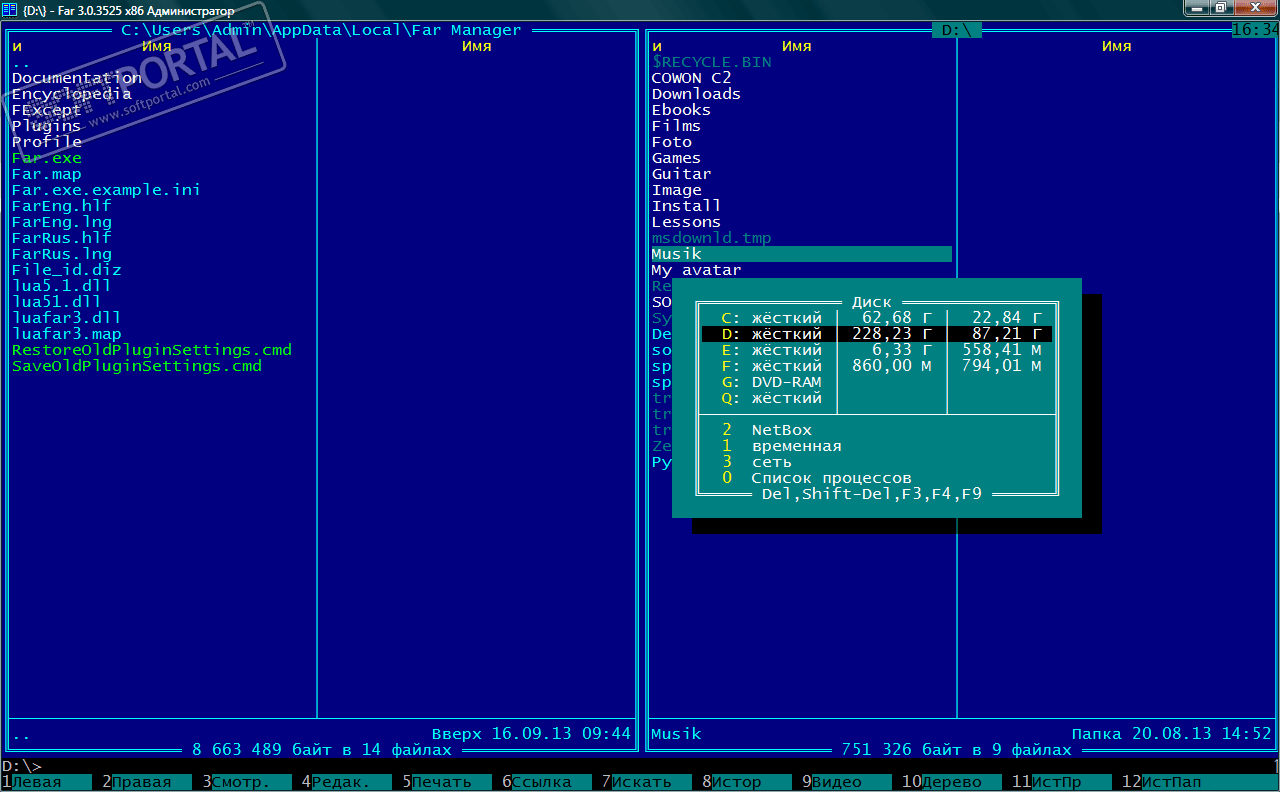
Far Manager, a veteran in the realm of file managers, continues to hold its ground amidst the ever-evolving landscape of computing. Its future hinges on its ability to adapt and innovate, while preserving the core features that have endeared it to users for decades.
Potential Enhancements and Developments
Far Manager’s future holds exciting possibilities for enhancements and developments that can further solidify its position as a leading file manager. These potential developments can cater to the evolving needs of users and enhance the overall user experience.
Relevance and Potential in Evolving Computing Landscape, Far manager
Far Manager’s relevance in the ever-changing computing landscape is undeniable. Its core strengths, such as its powerful command-line interface, extensive customization options, and efficient file management features, remain highly valuable for power users and system administrators.
Future Direction
Far Manager’s future trajectory will likely involve a combination of embracing modern trends while staying true to its core principles.
User Experience and Recommendations
Far Manager, with its command-line interface and powerful features, offers a unique user experience that many find highly efficient and customizable. Its learning curve, however, might be steeper than other graphical file managers.
User Testimonials and Experiences
Many long-time Far Manager users attest to its effectiveness and versatility. They often praise its ability to handle complex file operations, navigate through deeply nested directories, and automate repetitive tasks. Its keyboard-centric interface is highly valued by users who prefer to work quickly and efficiently.
Recommendations for Specific Use Cases
Far Manager is particularly well-suited for users who:
Resources for Learning Far Manager
Several resources are available to help users learn and master Far Manager:
Final Summary
Far Manager continues to be a relevant and valuable tool in the modern computing landscape, offering a robust and customizable solution for file management. Whether you’re a developer, system administrator, or simply someone who wants to take control of their files, Far Manager provides a powerful and efficient way to navigate and manage your data.
Far Manager is a powerful file manager known for its flexibility and extensive features. It can be used for a wide range of tasks, including file management, text editing, and even scripting. While Far Manager excels in managing files and folders, it doesn’t offer the same level of document editing features as applications like ms office 2007.
For tasks requiring word processing, spreadsheets, or presentations, ms office 2007 remains a popular choice. However, Far Manager’s command-line interface and its ability to integrate with other tools make it a valuable asset for those who prefer a more hands-on approach to file management.