CamStudio, a powerful open-source screen recording software, has been a staple for capturing and sharing digital content for years. Its user-friendly interface and robust feature set have made it a favorite among educators, developers, and anyone looking to create engaging tutorials, demos, or presentations.
Table of Contents
From its humble beginnings to its current iteration, CamStudio has evolved to meet the ever-changing needs of its users. With its ability to record both screen and webcam footage, along with audio, CamStudio offers a comprehensive solution for creating professional-quality recordings.
CamStudio Overview
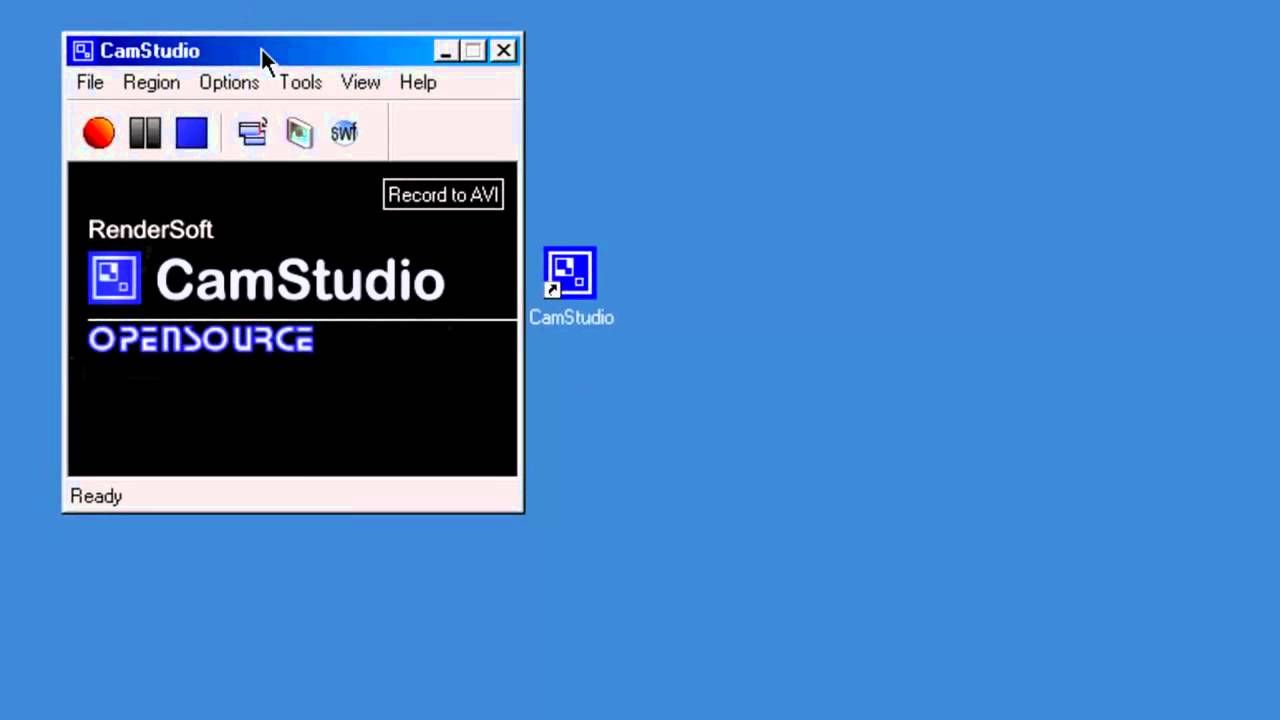
CamStudio is a free and open-source screen recording software that has been a popular choice for capturing and sharing screencasts for over two decades. It offers a wide range of features for creating professional-looking videos, making it suitable for various purposes, including tutorials, presentations, and software demonstrations.
History and Evolution of CamStudio
CamStudio’s journey began in 2001 when its development was initiated by Martin Myhrer. The initial versions were released under the GNU General Public License, making it freely available to the public. CamStudio gained popularity due to its simplicity and effectiveness in screen recording, attracting a dedicated user base. Over the years, it has undergone several updates and improvements, incorporating new features and addressing user feedback.
Core Features and Functionalities of CamStudio
CamStudio offers a comprehensive set of features designed to empower users in creating high-quality screen recordings. Key functionalities include:
- Screen Recording: CamStudio’s primary function is to capture screen activity, allowing users to record their desktop, specific windows, or even individual applications. It provides options for setting recording area, frame rate, and audio input.
- Audio Recording: Users can record audio from their microphone or system sound, enhancing the overall quality and engagement of their screencasts. This allows for voiceovers, commentary, and background music to be included.
- Video Compression: CamStudio utilizes the Lossless Codec (LCL) for compressing video data, ensuring high-quality output while minimizing file size. This is particularly beneficial for creating detailed screencasts that retain clarity and visual fidelity.
- Cursor Effects: CamStudio offers customizable cursor effects, enabling users to highlight mouse movements, making it easier for viewers to follow the actions being performed. This feature enhances the visual clarity of tutorials and demonstrations.
- Annotation Tools: Users can add annotations, such as shapes, text, and arrows, to their recordings, providing additional context and information. This feature allows for highlighting important elements, explaining concepts, and adding visual cues to improve understanding.
- Video Editing: While CamStudio primarily focuses on screen recording, it also provides basic editing features. Users can trim their recordings, remove unwanted sections, and adjust video settings, allowing for basic post-production refinements.
Target Audience and Primary Use Cases for CamStudio
CamStudio caters to a diverse range of users, including:
- Educators and Trainers: CamStudio is a valuable tool for educators and trainers who create online courses, tutorials, and instructional materials. Its ease of use and comprehensive features make it suitable for capturing lectures, demonstrations, and software training sessions.
- Software Developers: Developers use CamStudio to create product demos, tutorials, and bug reports, providing clear visual documentation for their software. The software’s ability to record detailed screen activity allows for accurate representation of software functionality and behavior.
- Businesses and Organizations: CamStudio is a useful tool for businesses and organizations for creating internal training materials, product demonstrations, and marketing videos. Its accessibility and cost-effectiveness make it an attractive option for creating professional-looking videos without relying on expensive software.
- Gamers and Streamers: CamStudio can be used by gamers and streamers to record gameplay sessions, create highlights, and share their experiences with their audience. Its ability to capture screen activity with audio makes it suitable for capturing gameplay moments and providing commentary.
Installation and Setup
CamStudio is a free and open-source screen recording software that is available for Windows operating systems. Installing and setting up CamStudio is a straightforward process, and this section will guide you through the steps involved.
System Requirements
Before installing CamStudio, it is essential to ensure that your system meets the minimum requirements for running the software. These requirements are as follows:
- Operating System: Windows 7 or later
- Processor: Intel Pentium 4 or AMD Athlon 64 processor
- RAM: 1 GB of RAM
- Hard Disk Space: 100 MB of free hard disk space
- Graphics Card: DirectX 9 compatible graphics card
Installation Process
Installing CamStudio is a simple process that involves downloading the software from the official website and running the installer. The following steps provide a detailed guide on installing CamStudio:
- Download the latest version of CamStudio from the official website. This can be found at [link to official website].
- Run the downloaded installer file. This will launch the CamStudio installation wizard.
- Follow the on-screen instructions to complete the installation process. This typically involves selecting the installation directory, accepting the license agreement, and choosing the desired components to install.
- Once the installation is complete, CamStudio will be ready to use.
Configuration Options
CamStudio offers a wide range of configuration options that allow users to customize the software to their specific needs. These options can be accessed through the CamStudio settings menu.
Recording Settings
The recording settings in CamStudio allow users to control various aspects of the recording process. These settings include:
- Recording Area: This setting allows users to define the area of the screen that they want to record. Users can choose to record the entire screen, a specific window, or a custom-defined region.
- Recording Format: CamStudio supports various recording formats, including AVI, SWF, and MP4. Users can select the desired format based on their needs and preferences.
- Frame Rate: This setting determines the number of frames per second that will be recorded. A higher frame rate results in smoother video but also increases the file size.
- Audio Recording: CamStudio allows users to record audio from their microphone or system sound. Users can choose to record both audio sources or only one.
Output Settings
The output settings in CamStudio allow users to control the quality and format of the recorded video. These settings include:
- Video Quality: This setting allows users to adjust the video quality of the recorded video. Higher quality settings result in better video quality but also increase the file size.
- Compression: CamStudio offers various compression options that allow users to reduce the file size of the recorded video without sacrificing too much quality.
- Output Directory: This setting specifies the location where the recorded videos will be saved.
Other Settings
In addition to the recording and output settings, CamStudio offers several other settings that allow users to customize the software’s behavior. These settings include:
- Hotkeys: This setting allows users to assign custom hotkeys for various actions, such as starting and stopping recording, pausing, and taking screenshots.
- Cursor Effects: CamStudio allows users to customize the appearance of the cursor in the recorded video. This includes options for highlighting the cursor, adding a shadow, or changing its size.
- Mouse Clicks: CamStudio allows users to record mouse clicks and add visual effects to them. This can be helpful for creating tutorials or presentations.
Recording Features
CamStudio offers a range of recording features to capture various types of content, allowing you to create video tutorials, presentations, and other visual content. These features provide flexibility and customization options to meet your specific recording needs.
Recording Modes
CamStudio provides multiple recording modes, enabling you to capture different types of content:
- Screen Recording: This mode captures your computer screen, ideal for recording software demonstrations, tutorials, and gameplay. You can select the specific area of the screen you want to record, providing control over the captured content.
- Webcam Recording: CamStudio allows you to record video from your webcam, suitable for creating personal videos, video calls, or presentations where you want to show yourself. You can adjust the webcam settings to optimize video quality and resolution.
- Audio Recording: CamStudio can record audio from your microphone, allowing you to add narration to your screen recordings or create standalone audio files. You can choose the recording quality and adjust microphone settings for optimal sound capture.
Recording Settings
CamStudio offers customization options for recording settings, allowing you to fine-tune your recordings for optimal quality and performance:
- Frame Rate: This setting determines the number of frames displayed per second, affecting the smoothness of the video. Higher frame rates result in smoother video, but require more processing power and storage space.
- Resolution: The resolution determines the video’s width and height, affecting the video’s clarity and detail. Higher resolutions result in sharper video, but require more storage space and processing power.
- Compression: CamStudio allows you to choose a compression method, which reduces the file size of the recording. Different compression methods offer varying levels of quality and file size reduction.
Annotations and Visual Elements
CamStudio includes features for adding annotations, drawing, and other visual elements to your recordings:
- Annotations: You can add text, shapes, arrows, and other annotations to highlight specific areas of your recordings, making them more informative and engaging. These annotations can be added during recording or in post-production.
- Drawing: CamStudio allows you to draw directly on your recordings using various tools, such as lines, circles, and rectangles. This feature can be used to emphasize key points, create diagrams, or add visual cues to your recordings.
- Visual Effects: CamStudio includes basic visual effects, such as zoom, pan, and fade, to add visual interest and enhance your recordings. These effects can be applied during recording or in post-production.
Editing and Post-Production
While CamStudio doesn’t offer a full-fledged video editor like Adobe Premiere Pro, it does provide some essential editing features to refine your recordings. These tools allow you to trim unwanted segments, split recordings into multiple parts, and even merge different recordings together.
Trimming, Splitting, and Merging Recordings
CamStudio’s editing capabilities are straightforward and accessible within the main interface.
- Trimming: To remove unnecessary portions of your recording, use the “Trim” function. This allows you to select the start and end points of the segment you want to keep.
- Splitting: If you need to divide your recording into multiple clips, use the “Split” feature. This allows you to break the recording at specific points, creating separate files for each segment.
- Merging: CamStudio allows you to combine multiple recordings into a single file using the “Merge” option. This is useful for combining different segments of a recording or merging recordings from different sessions.
Adding Text, Images, and Other Visual Elements
While CamStudio doesn’t offer direct visual element editing tools within the application, it provides options for enhancing your recordings through external software.
- Text Overlays: You can add text overlays to your recordings using external video editing software like OpenShot or Shotcut. These programs allow you to add text titles, captions, and other textual elements to your videos.
- Image Overlays: Similar to text overlays, you can incorporate images into your recordings using external video editing software. This can be useful for adding logos, graphics, or visual aids to your videos.
- Visual Effects: CamStudio doesn’t have built-in visual effects, but external editing software offers a wide range of options, including transitions, filters, and animations. These tools can enhance the visual appeal of your recordings and add creative flair.
Exporting Recordings
CamStudio offers several export options for saving your recordings in various formats.
- AVI (Audio Video Interleave): This is the default format for CamStudio recordings. It’s a widely supported format, but can result in large file sizes.
- SWF (Shockwave Flash): This format is optimized for web playback and is often used for online tutorials and presentations.
- MP4 (MPEG-4 Part 14): This is a popular format for video sharing and streaming, offering good compression and compatibility with various devices.
Comparison with Alternatives
Choosing the right screen recording software can be a daunting task, as numerous options exist, each with its unique set of features and strengths. This section compares CamStudio with other popular screen recording tools, highlighting its advantages and disadvantages in relation to its competitors.
Comparison with Popular Screen Recording Tools
The following table compares CamStudio with popular screen recording software based on key features and pricing.
| Feature | CamStudio | OBS Studio | Snagit | Bandicam | Screencast-O-Matic |
|---|---|---|---|---|---|
| Price | Free | Free | Paid | Paid | Free/Paid |
| Operating System | Windows | Windows, macOS, Linux | Windows, macOS | Windows | Windows, macOS, Chrome OS |
| Recording Quality | High quality (SWF format) | High quality (various formats) | High quality (various formats) | High quality (various formats) | Good quality (various formats) |
| Features | Basic screen recording, annotations, webcam overlay | Advanced features, including live streaming, multi-track recording, scene management | Powerful editing tools, screen capture, image editing, video editing | High-performance recording, game recording, webcam recording | Simple recording, editing, screen capture, webcam recording |
| Ease of Use | Easy to use | Moderate learning curve | Moderate learning curve | Easy to use | Very easy to use |
Strengths of CamStudio
CamStudio offers several advantages, making it an attractive option for users seeking a free and straightforward screen recording solution:
- Free and Open Source: CamStudio is entirely free to use and open-source, allowing users to modify and distribute the software without any cost. This makes it an attractive option for individuals and small businesses with limited budgets.
- Lightweight and Resource-Efficient: CamStudio is known for its lightweight design, requiring minimal system resources. This allows users to record screen activity without impacting system performance, even on older or less powerful machines.
- High-Quality Recording: CamStudio produces high-quality recordings in the SWF format, ensuring clear and detailed screen captures. The SWF format is widely supported by web browsers and multimedia players.
Weaknesses of CamStudio
While CamStudio offers several advantages, it also has some limitations that may hinder its suitability for certain users:
- Limited Feature Set: Compared to its paid competitors, CamStudio offers a more limited feature set. It lacks advanced features like multi-track recording, live streaming, and professional-grade editing tools.
- Outdated Interface: The user interface of CamStudio appears outdated and could benefit from a modern design refresh. This may present a barrier for users accustomed to more visually appealing and user-friendly interfaces.
- Limited Output Formats: CamStudio primarily produces recordings in the SWF format. While SWF is a widely supported format, it may not be ideal for all use cases, especially when compatibility with other software or platforms is required.
The Future of CamStudio
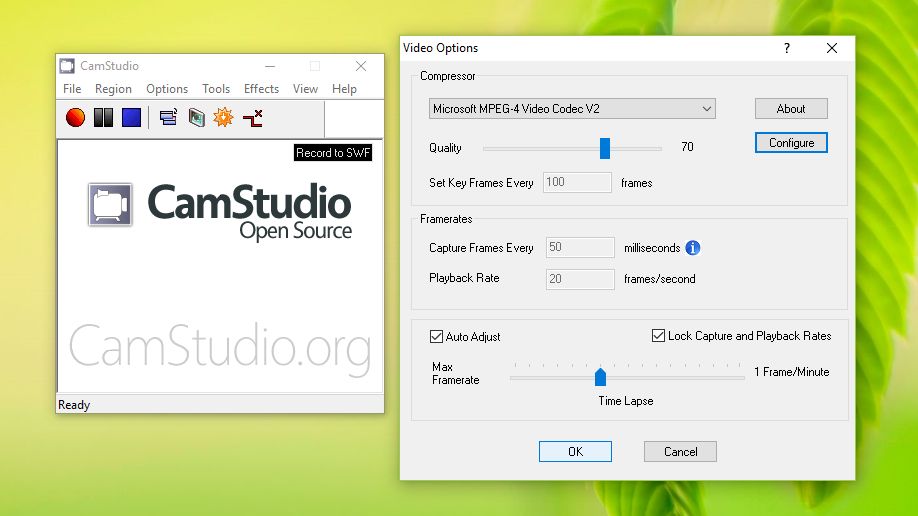
CamStudio, a veteran in the screen recording software scene, has carved a niche for itself with its open-source nature and straightforward approach. However, the landscape of screen recording tools has evolved considerably, presenting both challenges and opportunities for CamStudio’s future.
CamStudio’s Current State and Development Roadmap
CamStudio’s development has slowed down significantly in recent years. The last major update was in 2012, and since then, the project has primarily focused on bug fixes and minor improvements. This lack of active development raises concerns about CamStudio’s long-term viability and its ability to keep pace with the ever-changing demands of screen recording software.
Potential Future Updates and Enhancements, Camstudio
Despite the current lull in development, CamStudio has a dedicated community that continues to contribute to the project. There is a possibility of future updates and enhancements, particularly if the community rallies behind the project. Some potential areas for improvement include:
- Improved User Interface: CamStudio’s interface, while functional, could benefit from a modern makeover. A more intuitive and user-friendly interface would attract new users and make the software more accessible.
- Enhanced Recording Features: CamStudio’s recording features could be expanded to include features like webcam recording, audio mixing, and advanced annotation tools. This would make CamStudio more competitive with other screen recording software.
- Support for Modern Operating Systems: CamStudio currently has limited support for newer operating systems like Windows 11. Addressing this issue would ensure that CamStudio remains relevant to a wider audience.
- Improved Performance and Stability: While CamStudio is generally stable, performance issues can arise with complex recordings or on older hardware. Optimization efforts could enhance the software’s performance and stability.
CamStudio’s Long-Term Viability and Relevance
The long-term viability of CamStudio hinges on its ability to adapt to the evolving landscape of screen recording software. Here are some factors that will influence its future:
- Community Engagement: Active community engagement is crucial for CamStudio’s future. A thriving community can contribute to development, provide feedback, and help to spread awareness of the software.
- Competitive Landscape: CamStudio faces stiff competition from numerous commercial and open-source screen recording tools. To remain relevant, CamStudio must offer unique features or advantages that differentiate it from the competition.
- Technological Advancements: The screen recording landscape is constantly evolving with new technologies and features. CamStudio needs to adapt to these advancements to remain competitive.
End of Discussion
CamStudio remains a valuable tool in the ever-evolving landscape of screen recording software. Its open-source nature, coupled with its intuitive interface and powerful features, make it an attractive option for individuals and businesses alike. Whether you’re creating engaging tutorials, capturing software demos, or simply sharing your screen with others, CamStudio provides the tools you need to produce professional-quality recordings.
CamStudio is a popular open-source screen recording software, offering a simple way to capture your desktop activity. While it doesn’t have the advanced features of a dedicated gaming software like the Alienware Command Center , it’s a great option for creating tutorials, demos, or capturing gameplay footage.
If you’re looking for a free and straightforward screen recorder, CamStudio is worth considering.