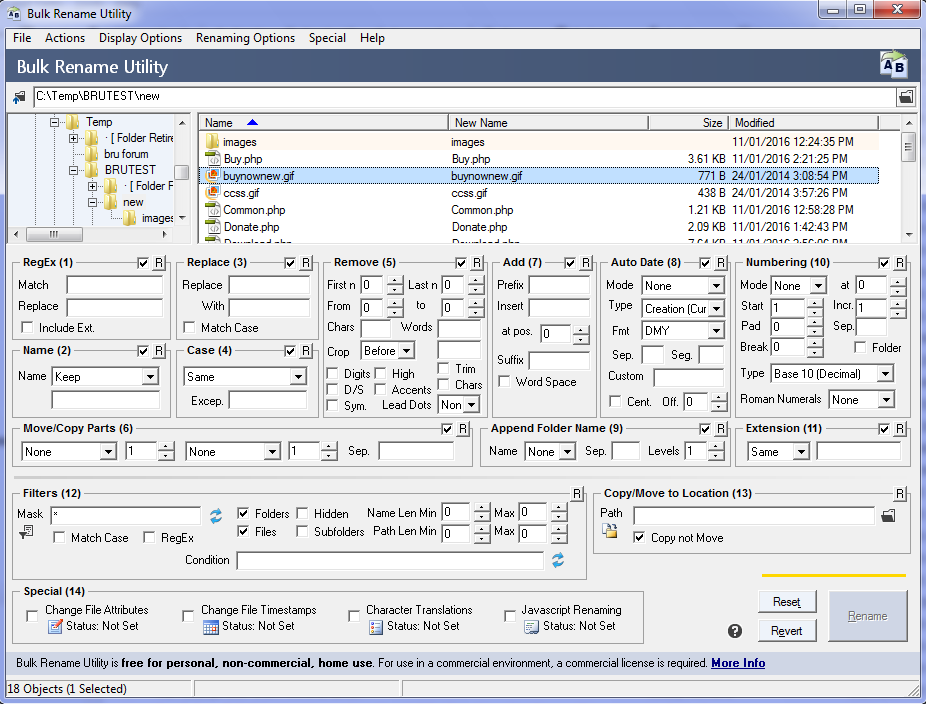Bulk rename utility is a powerful tool that streamlines the process of renaming multiple files simultaneously. Imagine having hundreds of images from a recent trip, each with a generic name like “IMG_1234.jpg.” A bulk rename utility can automatically rename these images based on your preferences, such as adding a date, location, or descriptive , saving you countless hours of manual labor.
Table of Contents
This guide will explore the world of bulk rename utilities, covering their features, benefits, and different types. We’ll also delve into the steps involved in using these utilities, discuss advanced techniques, and address security considerations. By the end, you’ll be equipped with the knowledge and skills to effectively manage and organize your files.
Introduction to Bulk Rename Utilities
Bulk rename utilities are powerful tools that allow you to rename multiple files or folders simultaneously. These tools offer a user-friendly interface and efficient methods to modify file names, making them invaluable for managing large collections of digital assets.
The primary purpose of a bulk rename utility is to streamline the process of renaming files and folders, saving significant time and effort compared to manually renaming each item individually. This efficiency is particularly beneficial when dealing with numerous files, such as downloaded images, music files, or documents.
Common Scenarios for Bulk Renaming
Bulk renaming is crucial in several common scenarios where managing large sets of files is essential. These scenarios highlight the advantages of using a bulk rename utility:
- Organizing Downloaded Images: When you download a large number of images from the internet, they often come with generic or non-descriptive names. A bulk rename utility allows you to easily rename these images based on their content, date, or any other relevant criteria, making them more organized and easily searchable.
- Batch Processing Documents: When working with multiple documents, such as reports, presentations, or research papers, a bulk rename utility can be used to apply consistent naming conventions, ensuring uniformity and simplifying file management.
- Renaming Music Files: Music files often come with inconsistent naming formats or contain metadata errors. A bulk rename utility can be used to standardize the naming conventions, add artist and album information, or remove unwanted characters from file names.
- Updating File Extensions: If you need to change the file extensions of multiple files, such as converting image files from JPG to PNG or converting documents from DOC to PDF, a bulk rename utility can automate this process, saving considerable time and effort.
Types of Bulk Rename Utilities
Bulk rename utilities are essential tools for anyone who works with a large number of files. They can save you a lot of time and effort by automating the process of renaming multiple files at once. Bulk rename utilities come in a variety of forms, each with its own strengths and weaknesses.
Platform Compatibility
The first way to categorize bulk rename utilities is by their target platforms. Most operating systems have their own dedicated utilities, while others are cross-platform, supporting multiple operating systems.
- Windows: Windows users have a wide range of options available, including built-in tools like the Rename tool in File Explorer and third-party utilities like Bulk Rename Utility, Advanced Renamer, and Rename Master.
- Mac: macOS also offers a built-in tool, Automator, which can be used for bulk renaming. Additionally, there are many third-party options, such as Name Mangler, and Batch Rename.
- Linux: Linux users can utilize command-line tools like `rename` and `mv`, or graphical utilities like `QRenamer` and `Bulk Rename Utility`.
Functionality
Bulk rename utilities can be further classified based on their functionality.
- Basic: Basic utilities offer a limited set of features, such as replacing text, adding prefixes or suffixes, and changing case. Examples include the built-in tools in Windows and macOS.
- Advanced: Advanced utilities provide a wider range of features, including regular expression support, batch renaming, and the ability to rename files based on their metadata. Examples include Bulk Rename Utility, Advanced Renamer, and Name Mangler.
- Specialized: Specialized utilities are designed for specific tasks, such as renaming images, audio files, or video files. These utilities often offer features tailored to the specific file type, such as adding metadata, changing file formats, or adjusting audio settings.
Key Characteristics of Bulk Rename Utilities
The following table Artikels the key characteristics of each category of bulk rename utilities:
| Category | Key Features | Examples | Platforms |
|---|---|---|---|
| Basic | Simple text replacement, prefix/suffix addition, case change | Windows Rename tool, macOS Automator | Windows, macOS |
| Advanced | Regular expression support, batch renaming, metadata-based renaming | Bulk Rename Utility, Advanced Renamer, Name Mangler | Windows, macOS, Linux |
| Specialized | Features tailored to specific file types, metadata manipulation, format conversion | ImageMagick, MP3tag, Handbrake | Windows, macOS, Linux |
Popular Bulk Rename Utilities
The world of bulk rename utilities is vast and diverse, with numerous options available to cater to various needs and preferences. This section delves into the most popular and widely used bulk rename utilities, highlighting their strengths, weaknesses, and target audiences. We will also explore user reviews and testimonials to gain insights into their real-world experiences.
Popular Bulk Rename Utilities
This section provides an overview of some of the most popular and widely used bulk rename utilities, outlining their key features, strengths, weaknesses, and target audience.
- Bulk Rename Utility: This utility, developed by J Software, is a veteran in the bulk renaming world, renowned for its robust features and user-friendly interface. It boasts a wide range of renaming options, including the ability to manipulate filenames, extensions, and even file contents. Its strength lies in its versatility and customization options, catering to both novice and advanced users.
- Strengths:
- Comprehensive renaming options
- User-friendly interface
- Advanced features for customization
- Weaknesses:
- Can be overwhelming for beginners due to its vast array of features
- Target Audience:
- Power users who require extensive renaming capabilities
- Users with a wide range of renaming needs
- Strengths:
- Renamer: Developed by XnSoft, Renamer is another popular choice known for its simplicity and ease of use. It offers a streamlined interface and a good selection of renaming features, making it suitable for everyday renaming tasks.
- Strengths:
- Simple and intuitive interface
- Easy to learn and use
- Suitable for basic renaming tasks
- Weaknesses:
- Limited advanced features compared to other utilities
- Target Audience:
- Casual users who need a straightforward renaming solution
- Users who prefer a simple and easy-to-use interface
- Strengths:
- Advanced Renamer: This utility, developed by Dmitry Kozlov, stands out for its focus on advanced renaming features. It offers a wide range of options for manipulating filenames, including regular expressions, scripting, and batch processing.
- Strengths:
- Powerful renaming capabilities
- Support for regular expressions and scripting
- Batch processing for large-scale renaming
- Weaknesses:
- Steep learning curve for beginners
- Interface can be overwhelming for casual users
- Target Audience:
- Experienced users who require advanced renaming features
- Users who work with large datasets and need efficient renaming solutions
- Strengths:
- Ant Renamer: This utility, developed by Ant Renamer Team, offers a unique approach to bulk renaming by using a visual flowchart-based interface. This allows users to create complex renaming rules by connecting different renaming actions.
- Strengths:
- Visual flowchart interface for creating complex renaming rules
- Intuitive and easy to understand
- Offers a wide range of renaming options
- Weaknesses:
- Can be slower than other utilities for large-scale renaming
- Target Audience:
- Users who prefer a visual approach to renaming
- Users who need to create complex renaming rules
- Strengths:
- FreeCommander: This file manager, developed by FreeCommander Team, offers a built-in bulk renaming feature as part of its comprehensive file management capabilities.
- Strengths:
- Integrated into a powerful file manager
- Provides a comprehensive set of file management tools
- Weaknesses:
- Renaming features may be less extensive than dedicated bulk rename utilities
- Target Audience:
- Users who need a file manager with built-in renaming capabilities
- Users who require a comprehensive file management solution
- Strengths:
Using Bulk Rename Utilities
Bulk rename utilities are powerful tools that can save you a significant amount of time and effort when dealing with a large number of files. They allow you to apply renaming rules to multiple files at once, making it easy to organize and manage your data. This section will guide you through the process of using a basic bulk rename utility, providing step-by-step instructions and addressing common challenges you might encounter.
A Step-by-Step Guide to Using a Bulk Rename Utility
This guide will walk you through the process of using a basic bulk rename utility, using a hypothetical example to illustrate the steps involved.
- Step 1: Selecting Files: Begin by selecting the files you want to rename. Most bulk rename utilities allow you to select files directly from your file explorer or drag and drop them into the utility’s interface.
- Step 2: Applying Renaming Rules: Once your files are selected, you can start applying renaming rules. This typically involves specifying the changes you want to make to the file names. Many utilities offer a variety of options, including:
- Replacing Text: Replace specific text within the file names. For example, you can replace “old” with “new” in all file names.
- Adding Text: Add text to the beginning or end of file names. You can use this to add a prefix or suffix to your files.
- Removing Text: Remove specific text from the file names. For instance, you can remove the extension from all files.
- Renumbering: Automatically renumber files sequentially. This is useful for creating numbered lists or series.
- Changing Case: Change the case of file names. You can convert all file names to uppercase, lowercase, or title case.
- Step 3: Previewing Changes: Before you commit to the changes, most bulk rename utilities allow you to preview the results. This helps you visualize the changes and ensure they are what you intended.
- Step 4: Renaming Files: Once you are satisfied with the preview, you can proceed to rename the files. The utility will apply the specified renaming rules to all selected files.
- Step 5: Verifying Results: After the renaming process is complete, it’s always a good practice to verify the results. Ensure that all files have been renamed as intended.
Addressing Common Challenges
While bulk rename utilities are generally straightforward to use, beginners may encounter some common challenges. Here are some troubleshooting tips:
- Understanding Renaming Rules: It’s essential to understand how renaming rules work. Make sure you’re familiar with the syntax and options provided by your chosen utility.
- Previewing Changes Carefully: Always preview the changes before committing to them. This helps you avoid accidental or unintended renames.
- Backups and Recovery: Before using any bulk rename utility, it’s wise to create a backup of your files. This allows you to restore your files if you make any mistakes.
- Seeking Help: If you’re stuck or unsure about something, consult the utility’s documentation or search for online tutorials.
Security Considerations
While bulk rename utilities offer significant convenience, it’s crucial to acknowledge the potential security risks associated with their use. Understanding these risks and implementing appropriate safeguards is essential to protect your data and prevent accidental data loss.
Data Integrity and Accidental Deletion, Bulk rename utility
Data integrity is paramount when using bulk rename utilities. Renaming files en masse can lead to unexpected consequences if not carefully executed. Accidental file deletion or corruption is a real concern, especially when dealing with large numbers of files or complex renaming operations.
- Previewing Renaming Operations: Before initiating a bulk rename, always preview the changes to ensure they align with your intended outcome. Most utilities provide a preview mode, allowing you to visualize the impact of the rename on your files without permanently altering them.
- Backup Files: Prior to executing a bulk rename, it’s highly recommended to create a backup of the files you intend to modify. This backup serves as a safety net in case of accidental deletion or data corruption. Consider using a reliable backup solution that supports versioning, enabling you to revert to previous versions if necessary.
- Undo Functionality: Look for bulk rename utilities that offer an undo feature. This allows you to reverse any unwanted changes made during the renaming process. However, it’s important to note that the undo feature may not always be perfect, especially if the files have already been moved or overwritten.
Safe and Responsible Use
- Use Reputable Utilities: Choose bulk rename utilities from trusted developers with a proven track record. Avoid downloading tools from unreliable sources, as they could potentially contain malicious code.
- Regularly Update Software: Keep your bulk rename utility updated to benefit from security patches and bug fixes. This helps mitigate vulnerabilities that could be exploited by attackers.
- Avoid Using Utilities with Excessive Permissions: Be cautious about granting unnecessary permissions to bulk rename utilities. Ensure that the utility only requests the permissions required to perform its intended function.
- Be Aware of Phishing Attempts: Phishing attempts can target users with malicious links or attachments disguised as legitimate bulk rename utilities. Be vigilant and verify the source of any software before downloading or installing it.
Concluding Remarks: Bulk Rename Utility
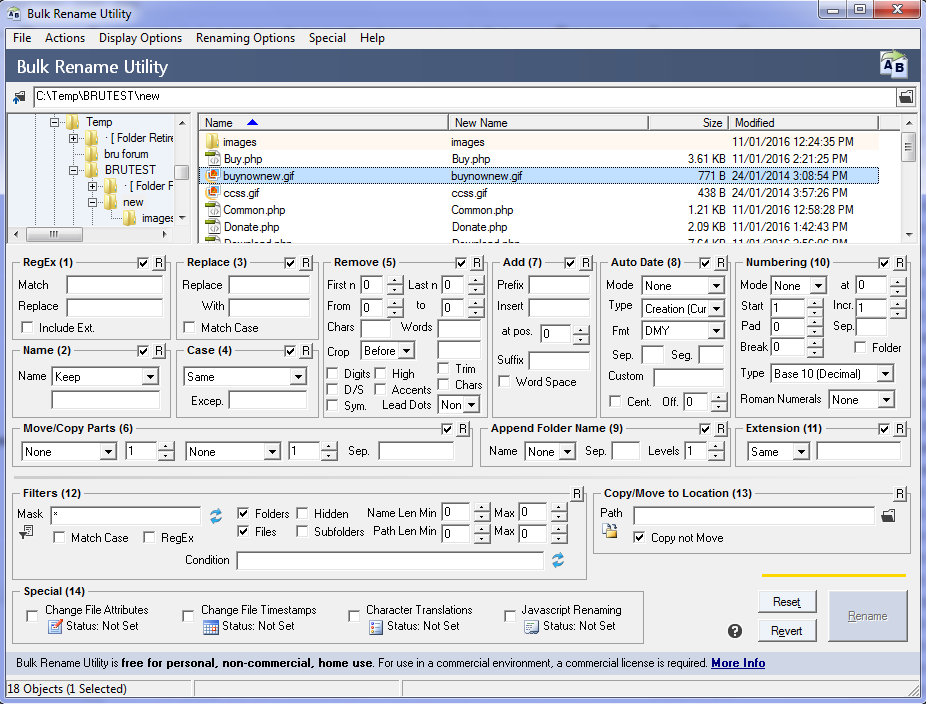
Bulk rename utilities have become indispensable for anyone who works with large volumes of files. Whether you’re a photographer, graphic designer, or simply someone who wants to organize their digital library, these tools offer a convenient and efficient way to manage your files. By leveraging the power of automation and advanced renaming techniques, you can ensure your files are consistently organized, easily searchable, and ready for any task.
Bulk rename utilities are invaluable for anyone who needs to quickly and efficiently rename multiple files. These tools can save you a lot of time and effort, especially when dealing with large numbers of files. For instance, if you’re working with a large collection of encrypted files, you might want to use a tool like axcrypt to decrypt them, and then use a bulk rename utility to organize them based on their content or other criteria.
This way, you can easily manage your files and find what you need when you need it.