TIFF to PDF Converter sets the stage for a seamless transition between image and document formats, offering a streamlined way to manage and share visual content. TIFF, known for its high-quality image storage, often needs to be converted to the more versatile PDF format for easier sharing and archiving. This process simplifies the exchange of information, ensuring clarity and accessibility across various platforms and devices.
Table of Contents
This guide delves into the intricacies of converting TIFF to PDF, exploring the advantages, tools, and techniques involved. We’ll cover the reasons behind conversion, explore popular converter options, and provide a comprehensive step-by-step guide for achieving optimal results. Whether you’re a professional designer, a document archivist, or simply someone seeking to share high-quality images efficiently, this guide will equip you with the knowledge and resources to convert TIFF to PDF with ease.
Reasons for Converting TIFF to PDF
Converting TIFF images to PDF format offers numerous advantages, making it a practical choice for various scenarios. This conversion process enhances file compatibility, improves security, and optimizes file size for efficient storage and sharing.
Advantages of Converting TIFF to PDF
Converting TIFF images to PDF format offers several advantages, including:
- Improved File Compatibility: PDF is a universally recognized format, ensuring seamless viewing and sharing across different operating systems and devices. This eliminates compatibility issues often associated with TIFF files, which might require specific software or plugins for viewing.
- Enhanced Security: PDF files can be password-protected, limiting access to authorized users. This feature is crucial for safeguarding sensitive information contained within images, such as medical records, financial documents, or confidential reports.
- Reduced File Size: PDF compression techniques often result in smaller file sizes compared to TIFF files, particularly for high-resolution images. This reduction in file size facilitates faster download times, efficient storage, and easier sharing across email or online platforms.
- Preservation of Image Quality: PDF format effectively preserves the original image quality, ensuring that the converted files maintain the clarity and details of the original TIFF images. This is particularly important for documents containing high-resolution graphics or complex illustrations.
Scenarios Where Converting TIFF to PDF is Beneficial
Converting TIFF to PDF is particularly beneficial in several scenarios, including:
- Archiving and Long-Term Storage: PDF format is highly stable and reliable, making it ideal for archiving important documents or images for long-term storage. The format’s robustness ensures that the files remain accessible and retain their integrity over time.
- Sharing and Collaboration: PDF files can be easily shared and collaborated on, ensuring consistent viewing and interpretation across different platforms and devices. This facilitates efficient communication and collaboration, especially for projects involving multiple stakeholders.
- Printing and Reproduction: PDF files are designed for high-quality printing and reproduction, preserving the original image quality and layout. This makes them suitable for creating professional-looking documents, brochures, or marketing materials.
- Digital Signatures and Authentication: PDF files support digital signatures, allowing for secure authentication and verification of document integrity. This feature is crucial for legal documents, contracts, or any document requiring tamper-proof validation.
Real-World Examples Illustrating the Need for Conversion
Several real-world examples illustrate the need for converting TIFF images to PDF format:
- Medical Imaging: Hospitals and healthcare providers often use TIFF format for storing medical images like X-rays, MRIs, and CT scans. Converting these images to PDF format allows for secure sharing with other healthcare professionals, facilitates patient record management, and ensures the integrity of medical data.
- Legal Documents: Law firms and legal professionals frequently work with TIFF images of scanned documents. Converting these images to PDF format allows for easy sharing with clients, courts, and other legal entities, ensuring document integrity and secure transmission of sensitive information.
- Architectural Drawings: Architects and engineers often use TIFF format for creating and storing complex architectural drawings. Converting these drawings to PDF format enables efficient sharing with clients, contractors, and other stakeholders, ensuring consistent viewing and interpretation of design details.
- Marketing Materials: Marketing agencies and businesses often create high-resolution images for brochures, flyers, and online advertising. Converting these images to PDF format ensures consistent viewing across different platforms, optimizes file size for online distribution, and enhances the overall presentation of marketing materials.
TIFF to PDF Converter Tools
Converting TIFF files to PDF format can be beneficial for various reasons, such as reducing file size, enhancing security, and improving compatibility across different platforms. Several tools are available to facilitate this conversion, ranging from free online converters to comprehensive desktop software.
TIFF to PDF Converter Software
Choosing the right TIFF to PDF converter depends on your specific needs and preferences. Some factors to consider include the features offered, pricing, platform compatibility, and ease of use. Here’s a comparison of popular options:
| Software Name | Features | Pricing | Platform Compatibility | Pros | Cons |
|---|---|---|---|---|---|
| Adobe Acrobat Pro DC | Advanced editing, OCR, security features, batch conversion | Paid subscription | Windows, macOS, iOS, Android | Industry-standard, comprehensive features, excellent support | Expensive, complex interface |
| Nitro Pro | PDF editing, conversion, form creation, e-signature | Paid subscription | Windows, macOS | User-friendly interface, good value for money | Limited features compared to Adobe Acrobat |
| Foxit PhantomPDF | PDF editing, conversion, security, collaboration | Paid subscription, free trial available | Windows, macOS, iOS, Android | Affordable, feature-rich, good performance | Some features may require additional purchase |
| PDFelement | PDF editing, conversion, OCR, form creation | Paid subscription, free trial available | Windows, macOS | Intuitive interface, powerful features, affordable | Limited mobile support |
| Free PDF Converter | Basic PDF conversion, no editing features | Free | Windows | Simple and easy to use, completely free | Limited functionality, no advanced features |
Online TIFF to PDF Converters
Online TIFF to PDF converters offer a convenient way to convert files without installing any software. They are often free to use and accessible from any device with an internet connection. Some popular options include:
- Smallpdf
- PDF Converter
- Online-Convert.com
- CloudConvert
- Zamzar
Desktop Software vs. Online Converters
Both desktop software and online converters have their advantages and disadvantages.
- Desktop software offers more advanced features, such as batch conversion, OCR, and security settings. It also provides greater control over the conversion process and allows for offline use. However, it requires installation and may be more expensive than online converters.
- Online converters are convenient and accessible from any device with an internet connection. They are often free to use and require no installation. However, they may have limited features and may not be suitable for large files or sensitive documents.
Conversion Process
Converting TIFF to PDF is a straightforward process, typically involving a few simple steps. This conversion is often necessary to streamline document sharing, reduce file size, and improve compatibility across different platforms.
Using Online Tools
Many online tools offer a quick and convenient way to convert TIFF to PDF. These tools often require no downloads or installations, making them accessible from any device with an internet connection.
- Select a Tool: Begin by choosing a reputable online TIFF to PDF converter. Several popular options are available, such as Smallpdf, OnlineConvertFree, and Zamzar.
- Upload the TIFF File: Once you’ve selected a tool, locate and upload the TIFF file you want to convert. Most online converters provide drag-and-drop functionality for easy file uploading.
- Initiate the Conversion: After uploading the TIFF file, click the “Convert” or “Start Conversion” button to initiate the process. The conversion time will vary depending on the file size and the tool you are using.
- Download the PDF File: Once the conversion is complete, you will be able to download the newly created PDF file. The downloaded file will typically be stored in your computer’s default download folder.
Using Software
Software-based TIFF to PDF converters provide more advanced features and customization options. These tools are typically installed on your computer and offer greater control over the conversion process.
- Install the Software: Begin by installing the chosen software on your computer. Popular options include Adobe Acrobat Pro, Nitro Pro, and Foxit PhantomPDF.
- Open the TIFF File: Launch the software and open the TIFF file you wish to convert. You can typically do this by dragging and dropping the file into the software window or using the “Open” option from the file menu.
- Select “Save As PDF”: Once the TIFF file is open, navigate to the “File” menu and select “Save As” or “Export”. From the “Save As” dialog box, choose “PDF” as the file type.
- Adjust Settings (Optional): Depending on the software, you may have options to adjust settings like compression level, page size, and security settings. These settings can be customized to meet your specific needs.
- Save the PDF File: After selecting the desired settings, click the “Save” button to save the converted PDF file to your computer.
PDF Features for TIFF Conversion
Converting TIFF images to PDF format can unlock a range of features that enhance the converted document’s usability and presentation. By leveraging PDF features, you can create more interactive, secure, and versatile documents from your TIFF images.
Security Features
PDFs offer robust security features that can protect your converted TIFF images from unauthorized access and modifications. This is crucial for safeguarding sensitive information or ensuring the integrity of important documents.
- Password Protection: You can set a password to restrict access to the PDF, ensuring that only authorized individuals can view or edit the document. This is particularly useful for confidential documents or intellectual property.
- Permissions Control: You can define specific permissions for users, such as allowing printing, copying, or editing, while restricting other actions. This helps maintain control over how the converted TIFF document is used.
- Digital Signatures: Digital signatures provide authenticity and non-repudiation, verifying the document’s origin and ensuring that it hasn’t been tampered with. This is essential for legal documents or contracts.
Accessibility Features
Making your converted TIFF documents accessible to everyone, including users with disabilities, is important. PDF features can enhance accessibility, ensuring that the information is easily understandable and usable.
- Text Recognition (OCR): By performing optical character recognition (OCR), you can convert the image-based text in your TIFF to searchable and selectable text within the PDF. This allows users with screen readers or visual impairments to access the content.
- Alternative Text (Alt Text): You can add alternative text descriptions for images, providing context and information for screen reader users who cannot see the image. This helps make your PDF more accessible and inclusive.
- Tagging and Structure: Using tags and structural elements, you can organize the content of your PDF, making it easier for screen readers to navigate and understand the document’s logical flow.
Interactive Features
PDFs offer a range of interactive features that can enhance the user experience and make your converted TIFF documents more engaging.
- Hyperlinks: You can add hyperlinks to specific pages, sections, or external websites within your PDF. This allows users to navigate the document quickly and easily access relevant information.
- Bookmarks and Table of Contents: By creating bookmarks and a table of contents, you can improve the organization and navigation of your PDF, making it easier for users to find specific information.
- Forms and Fields: PDFs can include interactive forms with fields for text input, checkboxes, and other elements. This allows you to create fillable forms from your converted TIFF images, enabling users to easily complete and submit them electronically.
Other PDF Features
- Compression: PDFs support various compression algorithms, allowing you to reduce the file size without sacrificing image quality. This makes your converted TIFF documents more efficient to store, transmit, and download.
- Color Management: You can specify color profiles and settings to ensure that the colors in your converted TIFF images are displayed accurately across different devices and operating systems. This helps maintain the visual integrity of your document.
- Page Layout and Organization: PDFs allow you to control the page layout, orientation, and arrangement of your converted TIFF images, creating a visually appealing and well-organized document.
Common Conversion Issues and Solutions
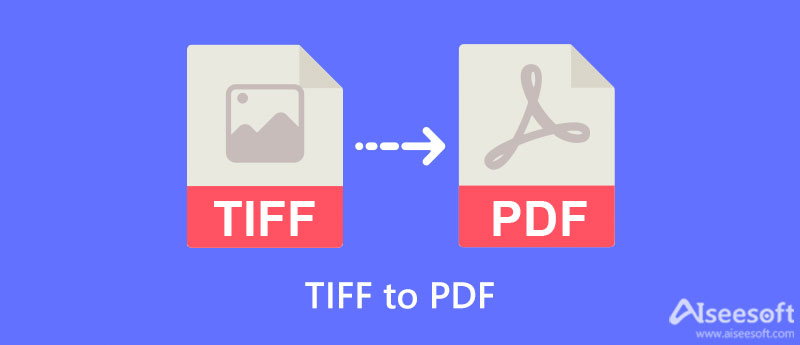
Converting TIFF files to PDF format is generally straightforward, but there are some potential issues that may arise. Understanding these issues and their solutions will help ensure a smooth conversion process and high-quality output.
Image Quality Degradation
TIFF files often contain high-resolution images, and converting them to PDF can sometimes result in a loss of image quality. This can be due to factors such as compression settings or the limitations of the conversion tool.
To mitigate image quality degradation:
- Use a high-quality PDF converter: Choose a tool that supports lossless compression or allows you to adjust compression settings.
- Preserve original image resolution: Ensure that the PDF converter maintains the original resolution of the TIFF file.
- Avoid excessive compression: If you need to compress the PDF for file size reduction, use a compression method that minimizes quality loss, such as JPEG 2000 or lossless compression.
Incorrect Page Orientation
TIFF files can have different page orientations, and if the orientation is not properly detected during conversion, the resulting PDF pages may be rotated incorrectly.
To address this issue:
- Check orientation settings: Most PDF converters allow you to specify the page orientation during the conversion process.
- Manually rotate pages: If the converter fails to detect the correct orientation, you can manually rotate the pages within the PDF file using a PDF editor.
Font Embedding Issues
Fonts used in TIFF files may not be embedded in the resulting PDF, leading to font substitution issues when the PDF is viewed on different systems.
To ensure proper font embedding:
- Use a converter that supports font embedding: Choose a tool that allows you to embed fonts in the PDF.
- Embed fonts manually: If the converter doesn’t support automatic embedding, you can manually embed the fonts using a PDF editor.
Color Profile Mismatches
TIFF files may have different color profiles than the default settings of the PDF converter. This can lead to color discrepancies between the original TIFF and the converted PDF.
To avoid color profile issues:
- Use a converter that supports color profile management: Select a tool that allows you to specify the color profile for the output PDF.
- Convert to a standard color space: If necessary, convert the TIFF files to a standard color space, such as sRGB, before conversion to PDF.
Best Practices for TIFF to PDF Conversion
Converting TIFF images to PDF format can be a valuable way to preserve image quality, ensure compatibility across different platforms, and create a more manageable file size. However, it’s crucial to employ best practices to guarantee optimal conversion quality and maintain the integrity of your original images.
Image Quality Preservation
Maintaining image quality during conversion is paramount, especially for high-resolution or detailed images. Here are some strategies to preserve image clarity and sharpness:
- Choose the Right Compression Method: TIFF supports various compression methods, but for PDF conversion, lossless compression like LZW or PackBits is generally preferred. Lossless compression maintains the original image data, preventing any degradation.
- Avoid Excessive Downsampling: Downsampling reduces the image resolution, potentially leading to blurriness. Only downsample if absolutely necessary and choose a resolution that strikes a balance between file size and visual quality.
- Maintain Color Space: TIFF images can be stored in different color spaces (e.g., RGB, CMYK). Ensure the PDF conversion tool accurately maintains the original color space to prevent color shifts or distortions.
PDF Optimization for Different Use Cases
PDF optimization depends on the intended use of the converted file. Here’s how to tailor your PDF settings for different scenarios:
- Print-Ready PDFs: For high-quality printing, select a resolution suitable for the printing device (e.g., 300 DPI for most printers). Consider using a color space appropriate for printing (e.g., CMYK).
- Web-Based PDFs: For online viewing, optimize the PDF for web browsing. Use a lower resolution (e.g., 72 DPI) to reduce file size. Ensure the PDF is accessible on different devices and browsers.
- Archiving PDFs: For long-term storage, choose a compression method that preserves image integrity and minimizes file size. Consider using a PDF/A standard for archival purposes.
Alternative Solutions
While converting TIFF to PDF is a common practice, alternative solutions can be considered depending on your specific needs and the desired outcome. These methods offer unique advantages and disadvantages, and choosing the right approach depends on factors like the purpose of the document, the desired level of security, and the need for collaboration.
Using Other Image Formats
This approach involves converting the TIFF file to a different image format, such as JPEG, PNG, or GIF, before using a tool to create a PDF file. This method is suitable for situations where image quality is not paramount, and the goal is to create a simple PDF document for sharing or printing.
- JPEG: Offers a good balance between image quality and file size, making it suitable for web use and general document sharing. However, JPEG compression can lead to some loss of image quality, especially for images with fine details.
- PNG: Provides lossless compression, preserving the original image quality. PNG files are generally larger than JPEG files, but they are ideal for images with sharp edges and text elements.
- GIF: Supports animation and transparency, making it suitable for creating simple animations and graphics. However, GIF files are limited to 256 colors, which can affect the image quality.
Direct PDF Creation
This method involves using software specifically designed for creating PDF documents, bypassing the TIFF conversion step. This approach is ideal for scenarios where you need to create a high-quality PDF file with advanced features, such as annotations, digital signatures, and security settings.
- Adobe Acrobat Pro: A professional-grade PDF creation tool offering a wide range of features, including advanced editing, security options, and collaboration tools.
- PDFelement: A user-friendly PDF editor and creator that provides a balance between features and ease of use. It offers basic editing, annotation, and conversion capabilities.
- Foxit PhantomPDF: A feature-rich PDF editor with a focus on security and collaboration. It provides advanced editing, annotation, and form creation tools.
Cloud-Based Conversion Services, Tiff to pdf converter
These online platforms offer a convenient way to convert TIFF files to PDF without installing any software. They typically provide basic conversion features and are suitable for occasional use.
- Smallpdf: A popular online PDF converter offering a range of features, including TIFF to PDF conversion, PDF compression, and merging.
- PDF2Go: Another online PDF converter that supports TIFF to PDF conversion, along with other file formats. It offers a free trial for basic features.
- iLovePDF: A comprehensive online PDF tool that provides various features, including conversion, editing, merging, and splitting.
Future Trends in TIFF to PDF Conversion
The landscape of image and document conversion is constantly evolving, driven by advancements in technology and changing user needs. TIFF to PDF conversion, a common task for many professionals, is also experiencing a wave of innovation, with emerging technologies and trends shaping the future of this process.
Artificial Intelligence (AI) and Machine Learning (ML) Integration
AI and ML are revolutionizing various fields, and image and document conversion are no exception. AI-powered tools are expected to enhance the accuracy and efficiency of TIFF to PDF conversion in several ways:
* Automated Image Pre-processing: AI algorithms can analyze TIFF images and automatically perform tasks like image cropping, resizing, and color correction, ensuring optimal quality for PDF conversion.
* Intelligent OCR (Optical Character Recognition): Advanced OCR algorithms powered by AI can accurately extract text from images, even in complex layouts, improving the accessibility and searchability of converted PDFs.
* Content Analysis and Optimization: AI can analyze the content of TIFF images and optimize the PDF conversion process based on the type of information present. For example, it can automatically select the most appropriate PDF format, resolution, and compression settings.
* Adaptive Conversion: AI-powered tools can learn from user preferences and previous conversion tasks, adapting the conversion process to deliver tailored results.
Cloud-Based Conversion Services, Tiff to pdf converter
Cloud-based services are becoming increasingly popular for image and document conversion, offering several benefits:
* Accessibility and Scalability: Cloud-based services are accessible from anywhere with an internet connection, enabling users to convert TIFF files on any device. They also offer scalable resources, allowing users to handle large volumes of files without hardware limitations.
* Collaboration and Sharing: Cloud-based platforms facilitate seamless collaboration and sharing of converted PDFs, simplifying workflows and improving communication.
* Security and Reliability: Cloud providers offer robust security measures to protect sensitive data, while also ensuring high availability and reliability of conversion services.
Advanced PDF Features for TIFF Conversion
PDF technology continues to evolve, introducing new features that enhance the functionality and usability of converted PDFs:
* Interactive Elements: Advanced PDF features like interactive forms, multimedia elements, and hyperlinks can be integrated into converted PDFs, making them more engaging and interactive.
* Accessibility Compliance: PDF standards are constantly updated to ensure accessibility for users with disabilities. TIFF to PDF converters will need to adapt to these standards to create accessible PDFs that comply with regulatory requirements.
* Security and Encryption: Advanced PDF encryption techniques can be used to protect converted PDFs from unauthorized access, ensuring data confidentiality and integrity.
Emerging Technologies
Beyond AI and cloud computing, other emerging technologies are expected to impact TIFF to PDF conversion:
* Blockchain Technology: Blockchain can enhance the security and transparency of TIFF to PDF conversion by providing a tamper-proof record of the conversion process.
* Quantum Computing: Quantum computing could potentially accelerate the conversion process significantly, especially for complex image and document conversions.
Predictions for the Future
Based on these trends, we can expect the following developments in TIFF to PDF conversion:
* Increased Automation: AI-powered tools will further automate the conversion process, reducing manual effort and improving efficiency.
* Enhanced Accuracy and Quality: AI and advanced algorithms will lead to more accurate and higher-quality PDF conversions.
* Improved User Experience: Cloud-based services and user-friendly interfaces will make TIFF to PDF conversion more accessible and intuitive.
* Integration with Other Tools: TIFF to PDF converters will be seamlessly integrated with other productivity tools and workflows, streamlining the conversion process.
* Focus on Security and Compliance: Conversion tools will prioritize data security and compliance with industry regulations.
Final Review: Tiff To Pdf Converter
Converting TIFF to PDF unlocks a world of possibilities for sharing and managing visual content. By understanding the benefits, tools, and best practices Artikeld in this guide, you can confidently navigate the conversion process, ensuring optimal results for your specific needs. Whether you’re aiming for enhanced accessibility, reduced file size, or improved security, TIFF to PDF conversion empowers you to seamlessly integrate images into various workflows.
A TIFF to PDF converter is a handy tool for archiving and sharing images, especially when you need a more versatile format. If you’re facing issues with your Dell computer, you might need to use the Dell OS recovery tool to restore your operating system.
Once your system is back up and running, you can easily convert your TIFF files to PDF using a dedicated converter, ensuring that your documents are readily accessible and shareable.